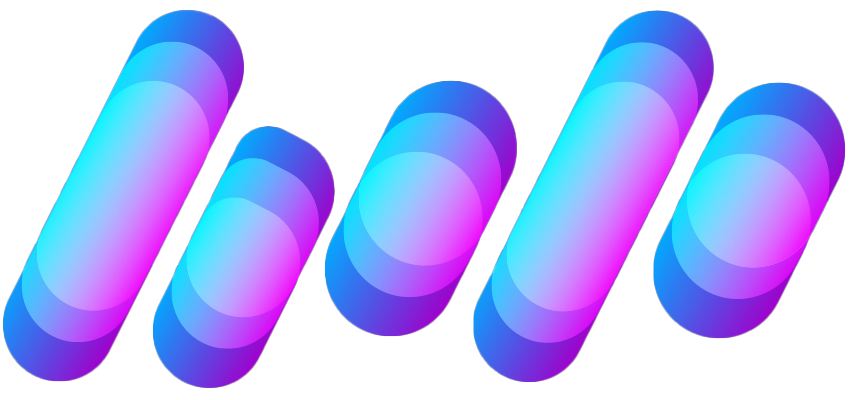T
The Verge RSS
Guest
Author: Allison Johnson

We love to see older phones learning new tricks. | Illustration by Samar Haddad / The Verge
With iOS 17, your iPhone will learn a useful new trick: StandBy mode.
It’s simple — StandBy turns your iPhone screen into a little smart display while it’s charging. We’ve only been using it for a little while, but it’s already a staff favorite. It’s especially handy with the iPhone 14 Pro models since it remains visible at all times thanks to that always-on display, but you don’t need a top-of-the-line iPhone to make it work; it’s supported by all models eligible for the iOS 17 update.
Here’s how to get started using StandBy — we followed these steps on an iPhone 14 running the iOS 17 public beta.
Tap through an onboarding screen and you’re on your way to StandBy mode.
Continue reading…
Continue reading...

We love to see older phones learning new tricks. | Illustration by Samar Haddad / The Verge
With iOS 17, your iPhone will learn a useful new trick: StandBy mode.
It’s simple — StandBy turns your iPhone screen into a little smart display while it’s charging. We’ve only been using it for a little while, but it’s already a staff favorite. It’s especially handy with the iPhone 14 Pro models since it remains visible at all times thanks to that always-on display, but you don’t need a top-of-the-line iPhone to make it work; it’s supported by all models eligible for the iOS 17 update.
Here’s how to get started using StandBy — we followed these steps on an iPhone 14 running the iOS 17 public beta.
Tap through an onboarding screen and you’re on your way to StandBy mode.
- Step one is easy: put your screen to sleep,...
Continue reading…
Continue reading...