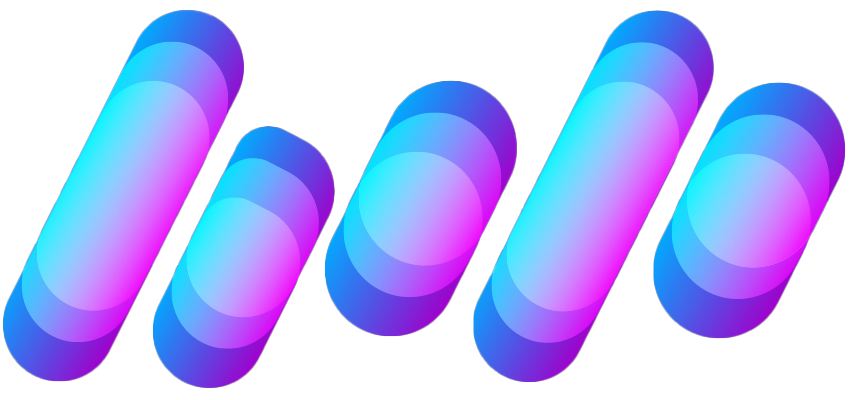M
MacRumors
Guest
Author: Joe Rossignol
Adobe today updated its Lightroom app for iPad with a few new features, most notably including Split View support on compatible iPad models, allowing Lightroom and another app to be open side by side.
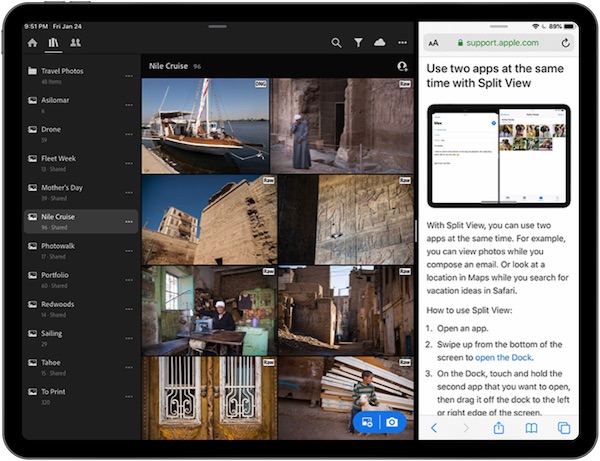
How to use Split View
Adobe has outlined various other Lightroom enhancements in a blog post.
Tags: Adobe, Adobe Lightroom
This article, "Adobe Lightroom Updated With Split View Support on iPad" first appeared on MacRumors.com
Discuss this article in our forums



Continue reading...
Adobe today updated its Lightroom app for iPad with a few new features, most notably including Split View support on compatible iPad models, allowing Lightroom and another app to be open side by side.
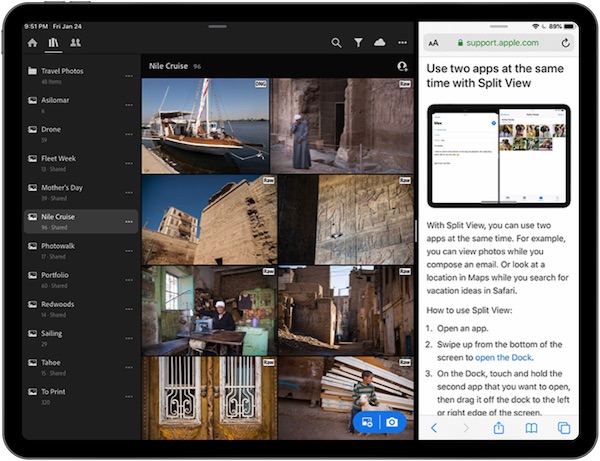
How to use Split View
- Open an app
- Swipe up from the bottom of the screen to open the Dock
- On the Dock, touch and hold the second app that you want to open, and then drag it to the left or right edge of the screen
- To give the apps equal space on the screen, drag the divider to the center of the screen
- To turn a Split View into a Slide Over, swipe down from the top of the app
- To close Split View, drag the divider over the app that you want to close
Adobe has outlined various other Lightroom enhancements in a blog post.
Tags: Adobe, Adobe Lightroom
This article, "Adobe Lightroom Updated With Split View Support on iPad" first appeared on MacRumors.com
Discuss this article in our forums
Continue reading...