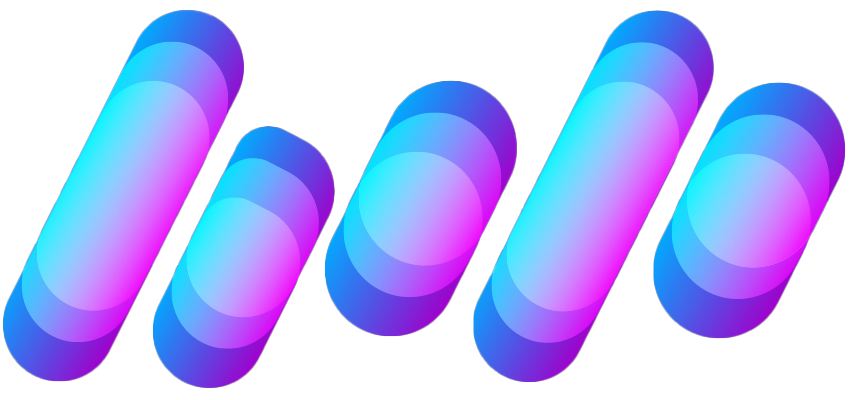M
MacRumors
Guest
Author: Tim Hardwick
Overcome communication barriers with the new custom Translation option for the iPhone's Action button in iOS 17.2. Keep reading to learn how to use it.
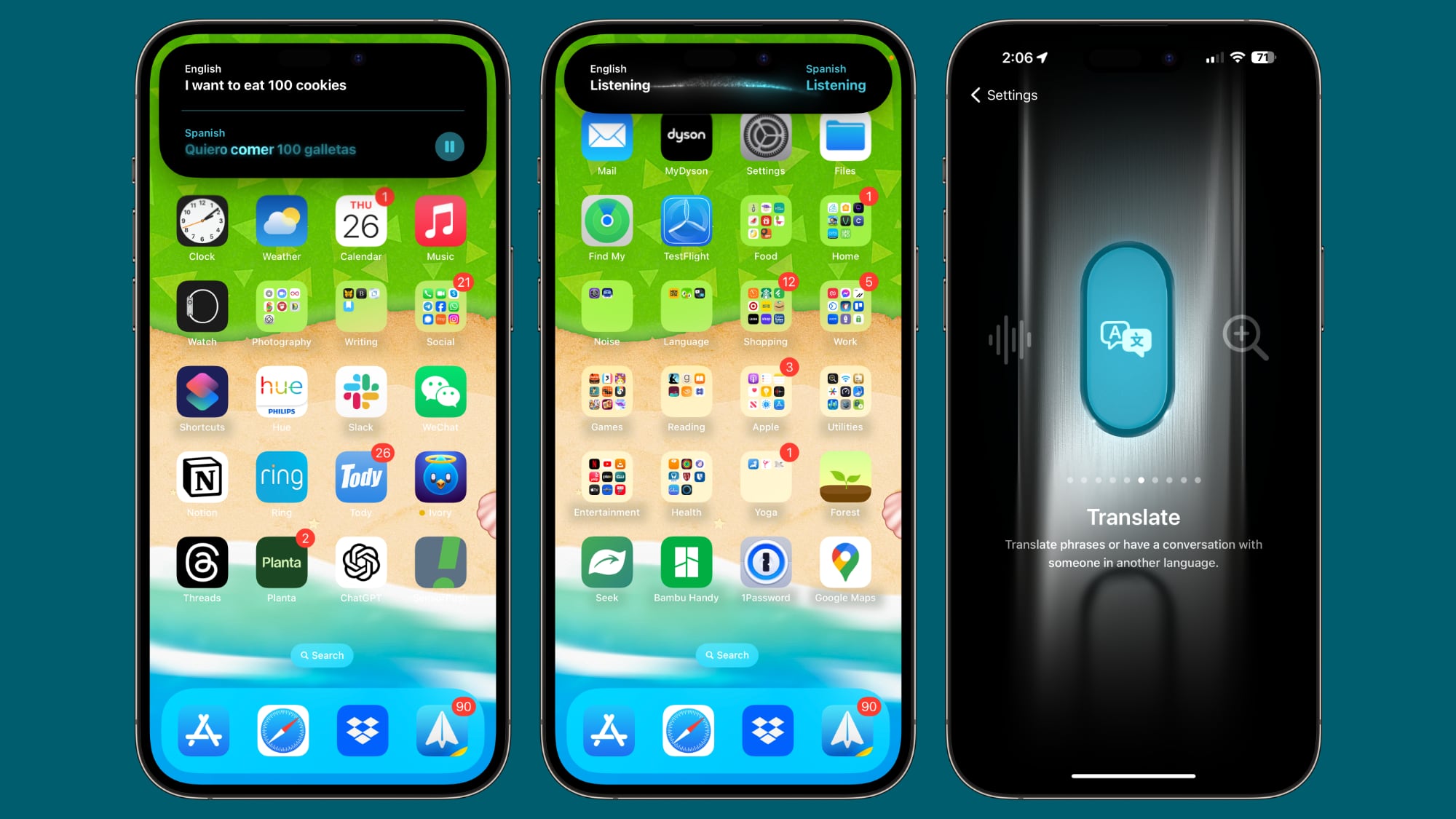
If you have an iPhone with an Action button, such as the iPhone 15 Pro, Apple's iOS 17.2 software update brings a new translation option for the button that allows you to translate live conversations into multiple languages.
According to Apple, the translation is not just accurate but also context-aware, ensuring that nuances and colloquialisms are captured effectively. The feature should be a boon for travelers, students, and anyone learning a language.
Before you use the Translate function, it's important to choose which language you want to translate. You can do this via Apple's built-in Translate app. On the app's main screen, use the chevrons next to the languages to make your selection.
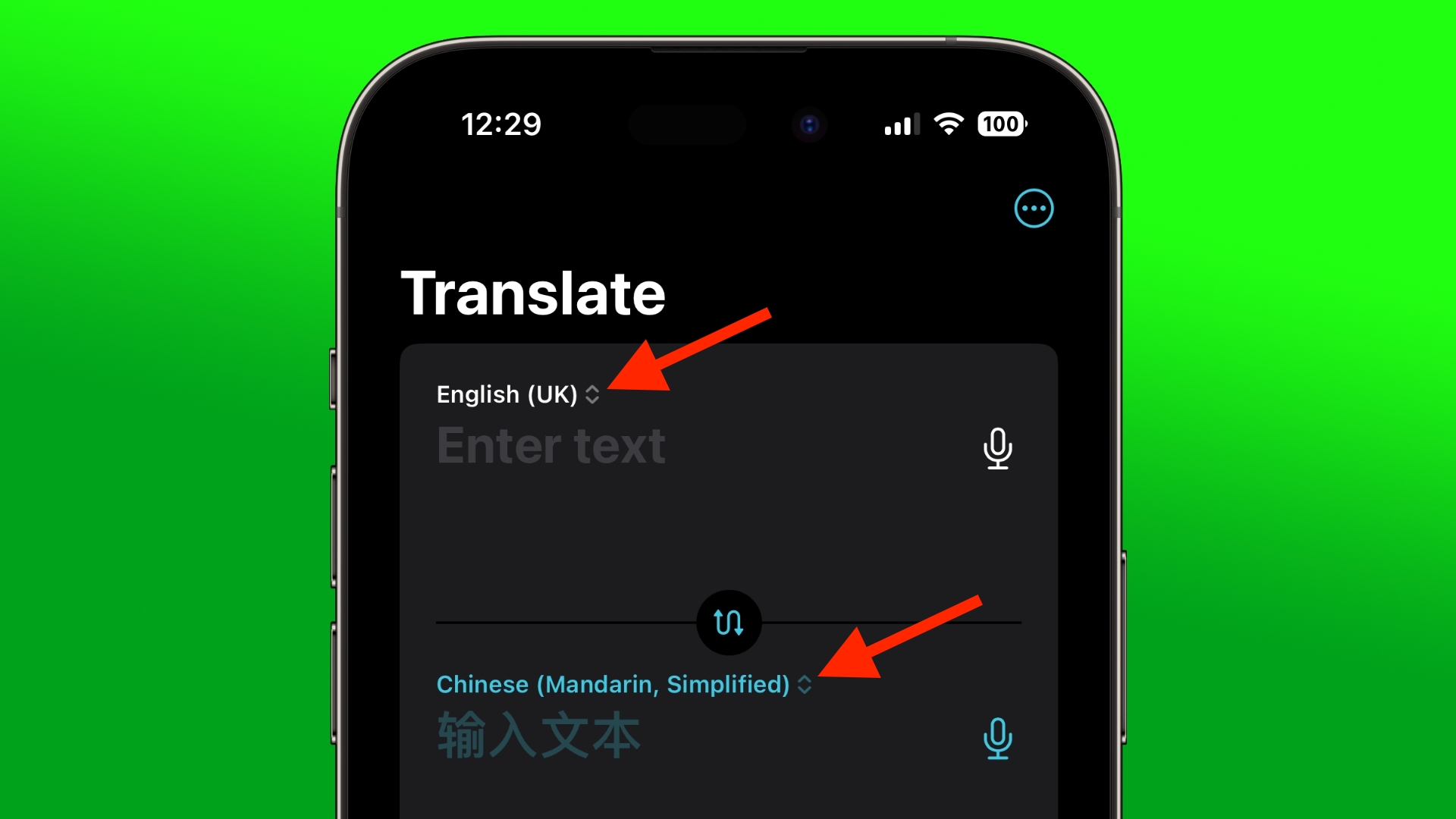
Assign Translate to Action Button
Once you have chosen your languages, you are ready to select the Translate option for the Action button.

Using the Translate Function
To Translate your speech to your chosen language, simply press and hold the Action button on your iPhone and begin speaking. Keep holding down the button for as long as you want to capture speech.
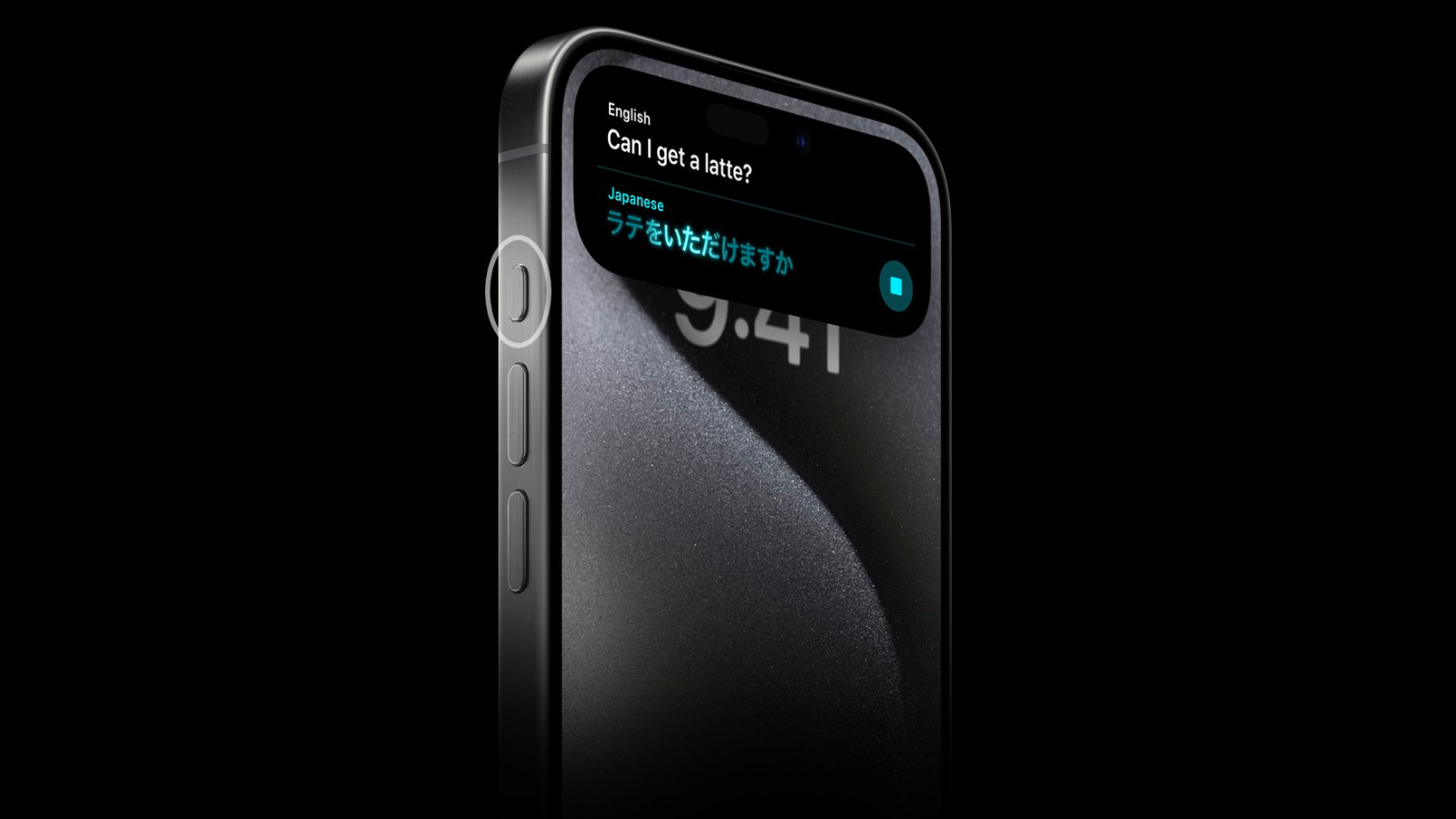
Your iPhone will transcribe what you said and display it in the Dynamic Island, and it will also provide a translation in the chosen language just beneath the transcription. Your iPhone will automatically read aloud the translation, and you can replay it by pressing the play button to the right of it.
Tags: Apple Translate, Action Button
This article, "iOS 17.2: How to Translate Speech With iPhone's Action Button" first appeared on MacRumors.com
Discuss this article in our forums
Continue reading...
Overcome communication barriers with the new custom Translation option for the iPhone's Action button in iOS 17.2. Keep reading to learn how to use it.
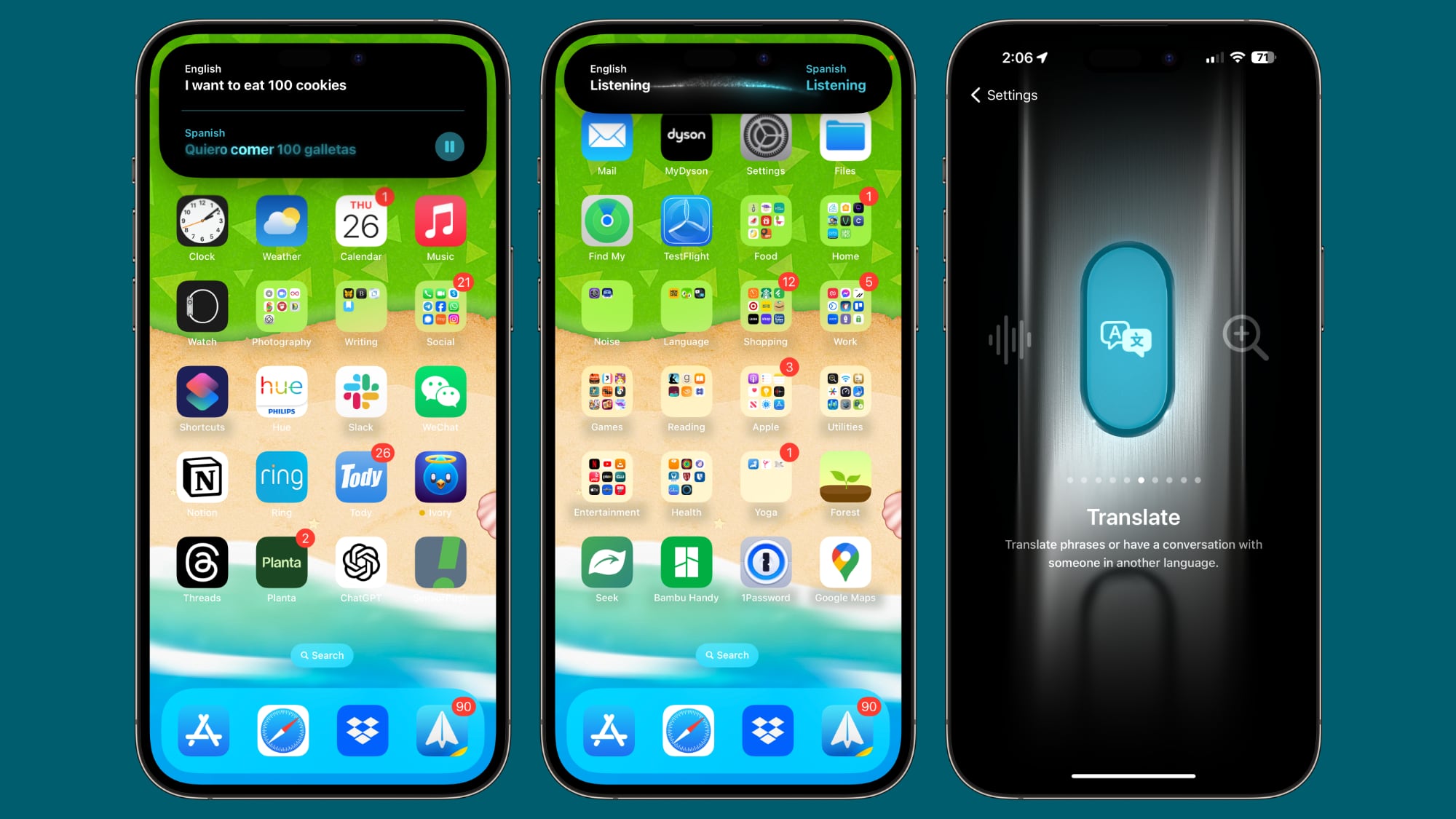
If you have an iPhone with an Action button, such as the iPhone 15 Pro, Apple's iOS 17.2 software update brings a new translation option for the button that allows you to translate live conversations into multiple languages.
According to Apple, the translation is not just accurate but also context-aware, ensuring that nuances and colloquialisms are captured effectively. The feature should be a boon for travelers, students, and anyone learning a language.
Before you use the Translate function, it's important to choose which language you want to translate. You can do this via Apple's built-in Translate app. On the app's main screen, use the chevrons next to the languages to make your selection.
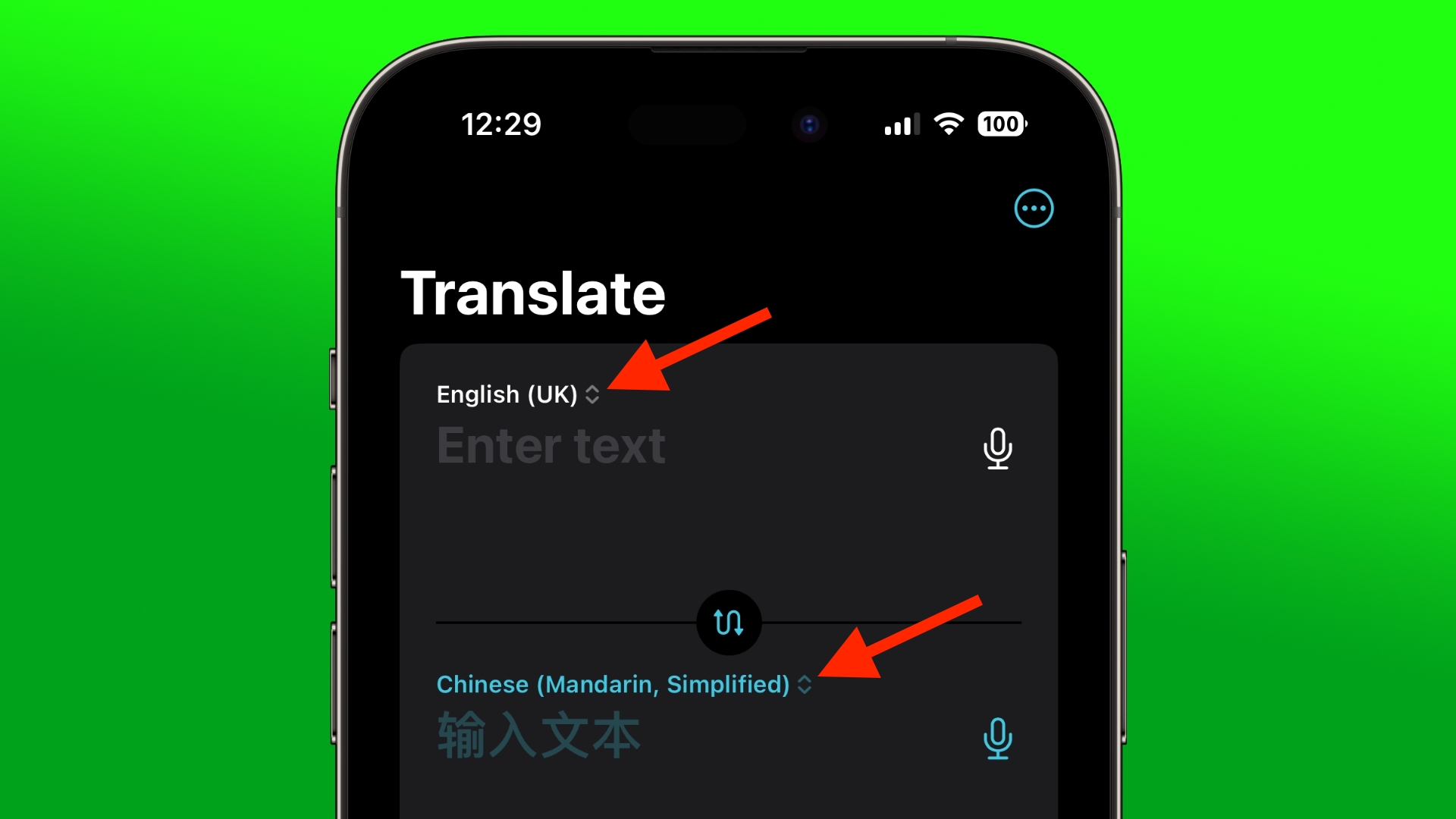
Assign Translate to Action Button
Once you have chosen your languages, you are ready to select the Translate option for the Action button.
- Open the Settings app on your iPhone.
- Tap Action Button.
- Swipe to the Translate option to enable it.

Using the Translate Function
To Translate your speech to your chosen language, simply press and hold the Action button on your iPhone and begin speaking. Keep holding down the button for as long as you want to capture speech.
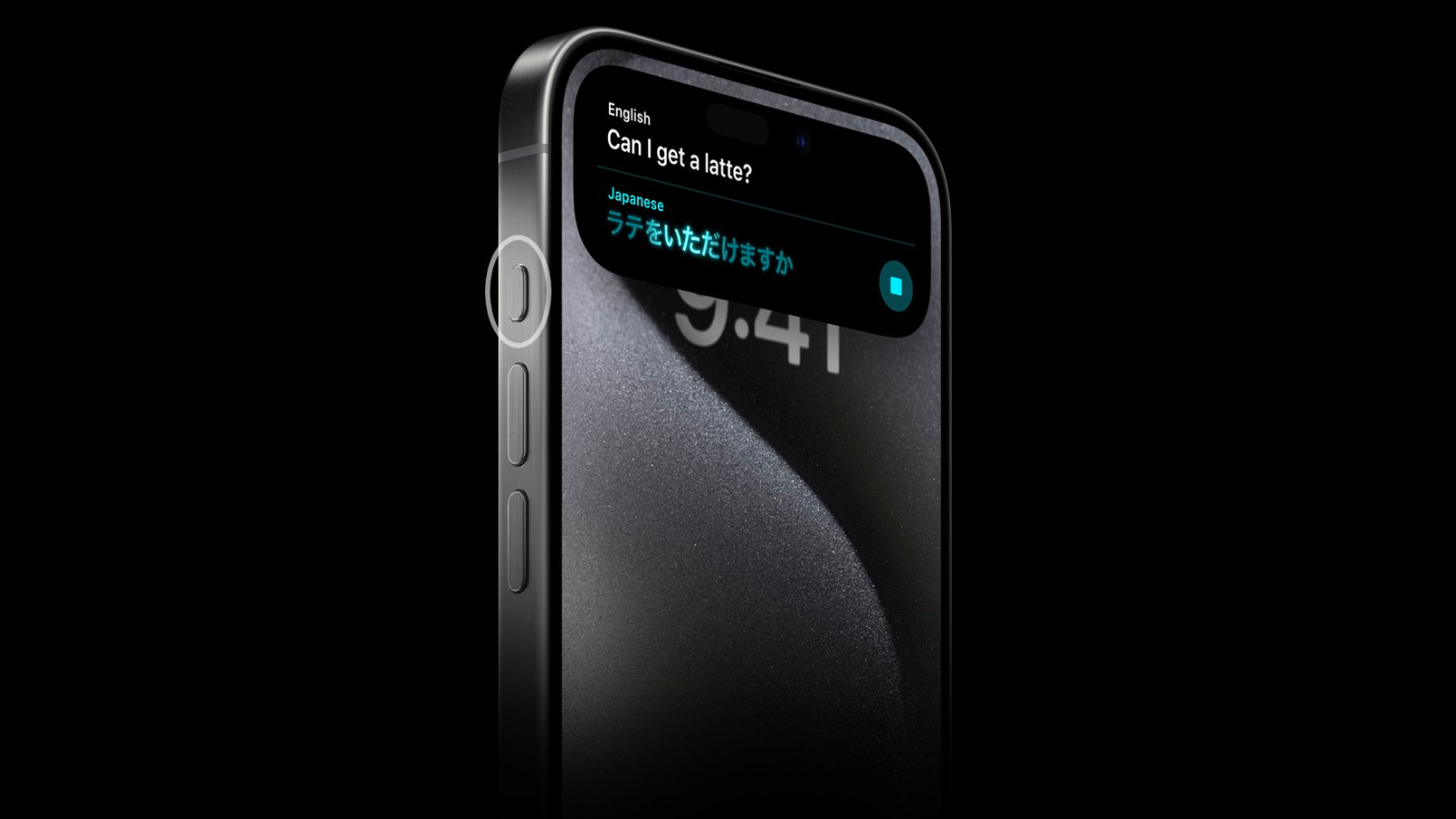
Your iPhone will transcribe what you said and display it in the Dynamic Island, and it will also provide a translation in the chosen language just beneath the transcription. Your iPhone will automatically read aloud the translation, and you can replay it by pressing the play button to the right of it.
Tags: Apple Translate, Action Button
This article, "iOS 17.2: How to Translate Speech With iPhone's Action Button" first appeared on MacRumors.com
Discuss this article in our forums
Continue reading...