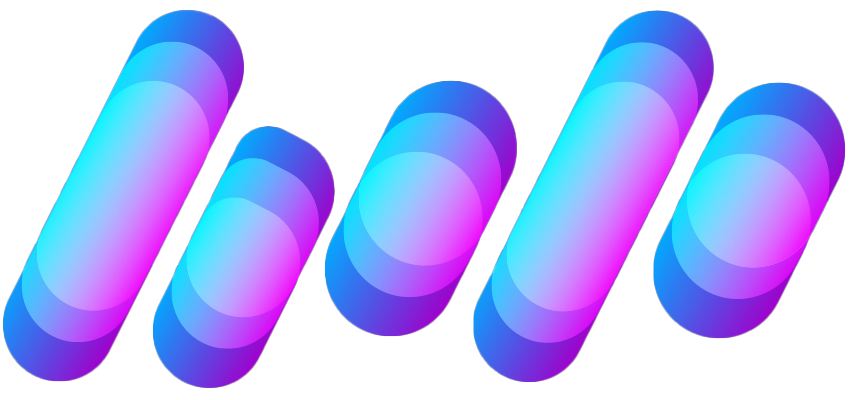T
The Verge RSS
Guest
Author: Barbara Krasnoff

Photo by Vjeran Pavic / The Verge
Even iOS apps occasionally misbehave — they can crash, or freeze, or otherwise stop working. If you’re new to iOS, or just haven’t had this happen before, you may not know how to actually quit an app (as opposed to just swiping it off your screen). Here’s how to quit an app using iOS 14:
When you’ve found the misbehaving app, swipe...
Continue reading…
Continue reading...

Photo by Vjeran Pavic / The Verge
Even iOS apps occasionally misbehave — they can crash, or freeze, or otherwise stop working. If you’re new to iOS, or just haven’t had this happen before, you may not know how to actually quit an app (as opposed to just swiping it off your screen). Here’s how to quit an app using iOS 14:
- Open the App Switcher by either swiping up from the bottom of the screen and then pausing in the middle, or (if you have a Home button) double pressing the Home button.
- You’ll see an overlapping view of all your open apps. Swipe to the right or left until you find the app you want to quit.
- Swipe up on the app.
When you’ve found the misbehaving app, swipe...
Continue reading…
Continue reading...