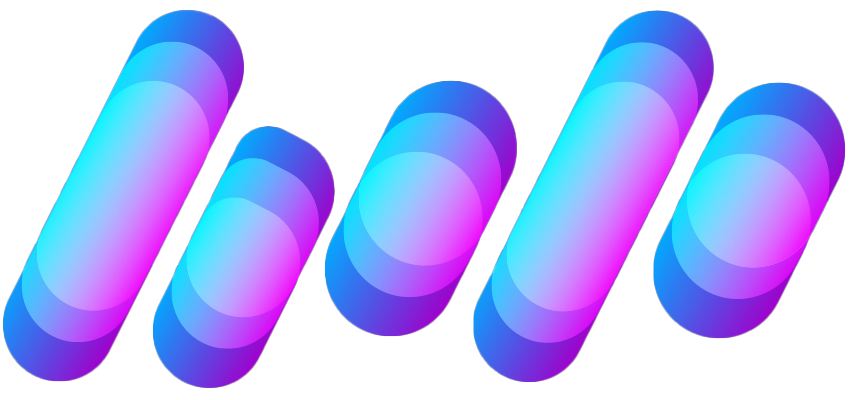T
The Verge RSS
Guest
Author: Monica Chin

Let’s split this baby up. | Illustration by Samar Haddad / The Verge
If you want to work with two apps, side by side, at the same time on a Mac computer, Split View is your friend. Sure, you could just resize the two apps manually yourself. But using Split View will do that automatically for you and save you some time.
Another benefit of Split View is that it temporarily makes all of your other windows go away. That means you won’t accidentally click off your windows and have other things popping up to cover them up. If you need to access something else, you can simply exit Split View (which we’ll also show you how to do below).
Here’s how to use Split View on a MacBook.
How to use Split View on a MacBook
To use Split View, you will need to be using two apps that support Split View on macOS. A lot of...
Continue reading…
Continue reading...

Let’s split this baby up. | Illustration by Samar Haddad / The Verge
If you want to work with two apps, side by side, at the same time on a Mac computer, Split View is your friend. Sure, you could just resize the two apps manually yourself. But using Split View will do that automatically for you and save you some time.
Another benefit of Split View is that it temporarily makes all of your other windows go away. That means you won’t accidentally click off your windows and have other things popping up to cover them up. If you need to access something else, you can simply exit Split View (which we’ll also show you how to do below).
Here’s how to use Split View on a MacBook.
How to use Split View on a MacBook
To use Split View, you will need to be using two apps that support Split View on macOS. A lot of...
Continue reading…
Continue reading...