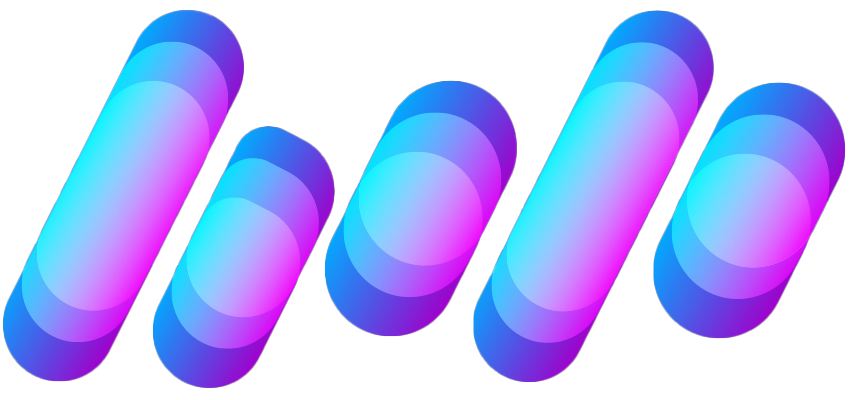T
The Verge RSS
Guest
Author: Allison Johnson

Text replacement is like autocorrect that you use on purpose. | Photo by Amelia Holowaty Krales / The Verge
If you’ve spent any time typing out a message on an iPhone, you’re familiar with autocorrect and its shortcomings. We know them. We ducking hate them. But there’s a related, less well-known feature on your iPhone called text replacement that is kind of an all-purpose autocorrect. In fact, this is already enabled by default — any time you type “omw,” it will automatically change to “On my way!” before your eyes.
Here’s how to set up your own shortcut phrases with text replacement:
Continue reading…
Continue reading...

Text replacement is like autocorrect that you use on purpose. | Photo by Amelia Holowaty Krales / The Verge
If you’ve spent any time typing out a message on an iPhone, you’re familiar with autocorrect and its shortcomings. We know them. We ducking hate them. But there’s a related, less well-known feature on your iPhone called text replacement that is kind of an all-purpose autocorrect. In fact, this is already enabled by default — any time you type “omw,” it will automatically change to “On my way!” before your eyes.
Here’s how to set up your own shortcut phrases with text replacement:
- Go to Settings > General > Keyboard > Text replacement
- Tap the plus sign in the upper right corner
- Fill in the first field, Phrase, with the text you want to use
- The second field, Shortcut, will contain the text you’ll type to use that phrase
- Tap Save in the...
Continue reading…
Continue reading...