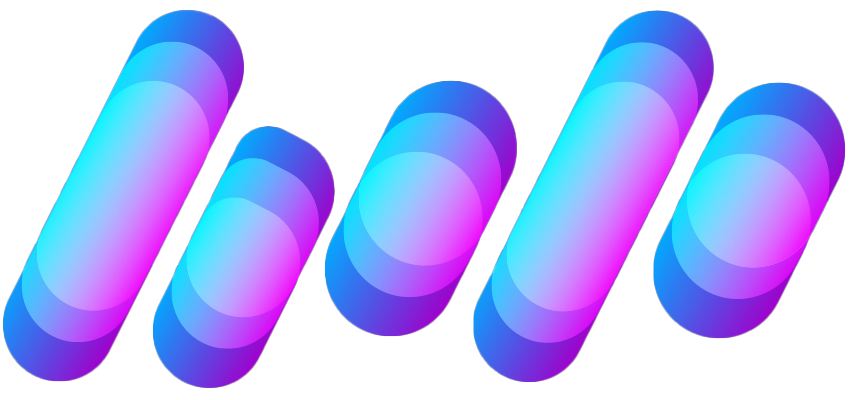M
MacRumors
Guest
Author: Juli Clover
In watchOS 5, you can rearrange the Control Center to put the Control Center features that you use at the top, so they're quicker to access when you swipe up on your Apple Watch.
Unfortunately, there's no way to remove features you don't often use, but you can bury those less desirable options at the bottom of the menu.
Related Roundups: Apple Watch, watchOS 4, watchOS 5
Buyer's Guide: Apple Watch (Neutral)
Discuss this article in our forums



Continue reading...
In watchOS 5, you can rearrange the Control Center to put the Control Center features that you use at the top, so they're quicker to access when you swipe up on your Apple Watch.
Unfortunately, there's no way to remove features you don't often use, but you can bury those less desirable options at the bottom of the menu.
- Bring up the Control Center by swiping upwards on the Apple Watch's display from the watch face.
- Scroll down to the bottom.
- Select "Edit."
- While the Control Center icons are wiggling, use a finger to pull an icon out of its position and then drag it into a new one.

- When finished, tap "Done."
Related Roundups: Apple Watch, watchOS 4, watchOS 5
Buyer's Guide: Apple Watch (Neutral)
Discuss this article in our forums
Continue reading...