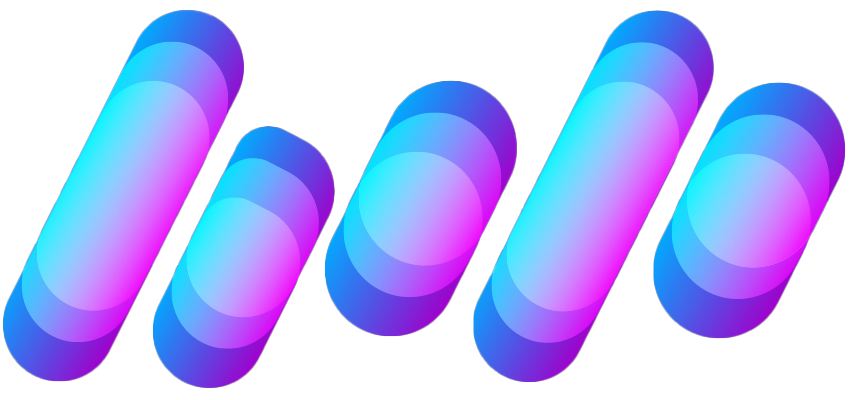Author: Juli Clover
Apple released the second beta of iOS 26.1 and iPadOS 26.1, introducing useful changes to alarms, multitasking on the iPad, and more. There are also subtle tweaks to some of the Liquid Glass design elements as Apple continues to refine iOS 26.

Alarms set using the Clock app now have a slide to stop button rather than a tap to stop button on the Lock Screen. To snooze an alarm, you can tap, but to turn it off from the Lock Screen, you need to use a slide gesture.
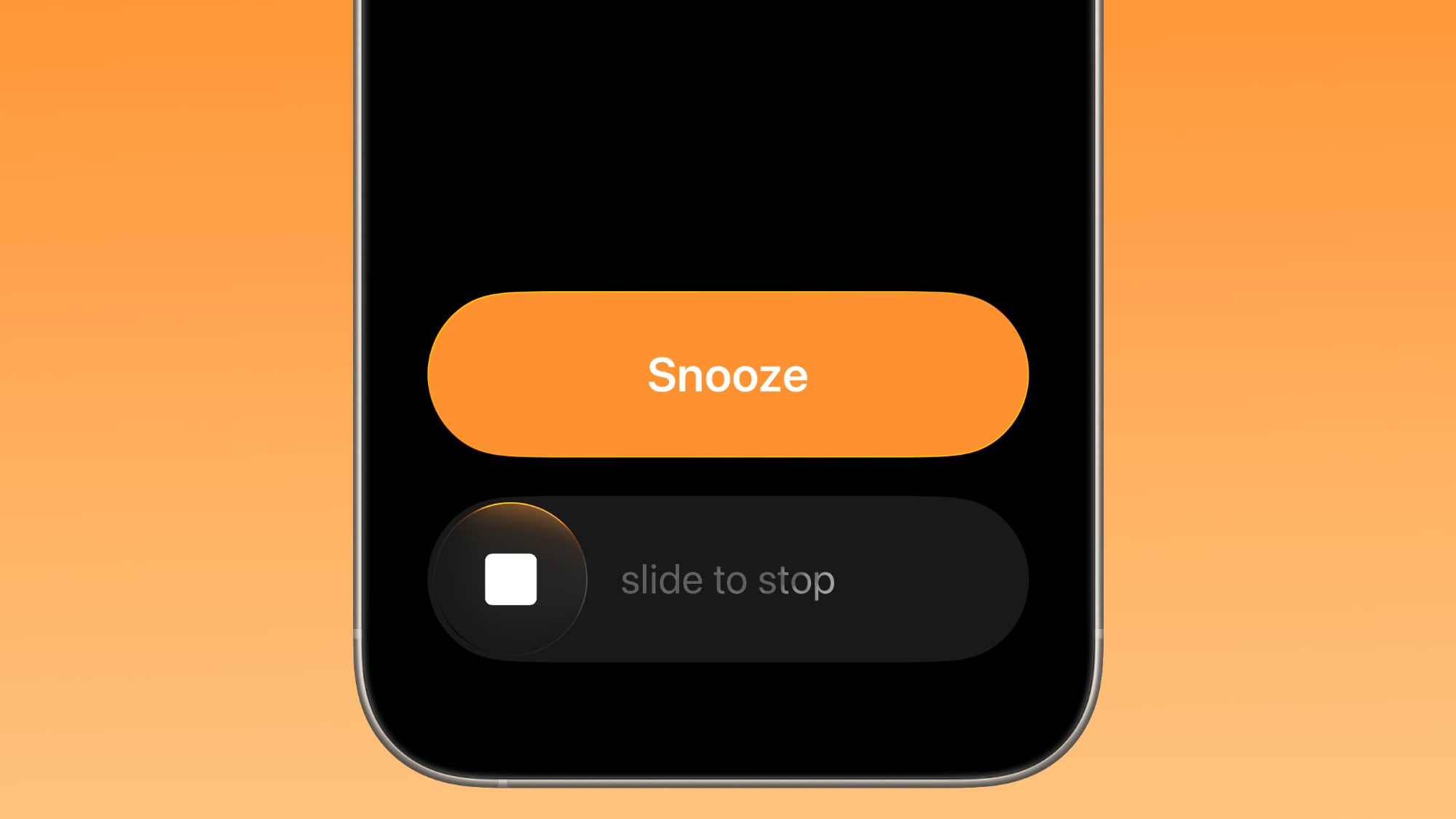
The change makes it much harder to dismiss an alarm when you're trying to tap on the snooze button. Slide to Stop is also used for timers.
The Privacy and Security section of the Settings app now has a toggle to automatically download and install security improvements. It's a revamp of the prior Rapid Security Responses feature.
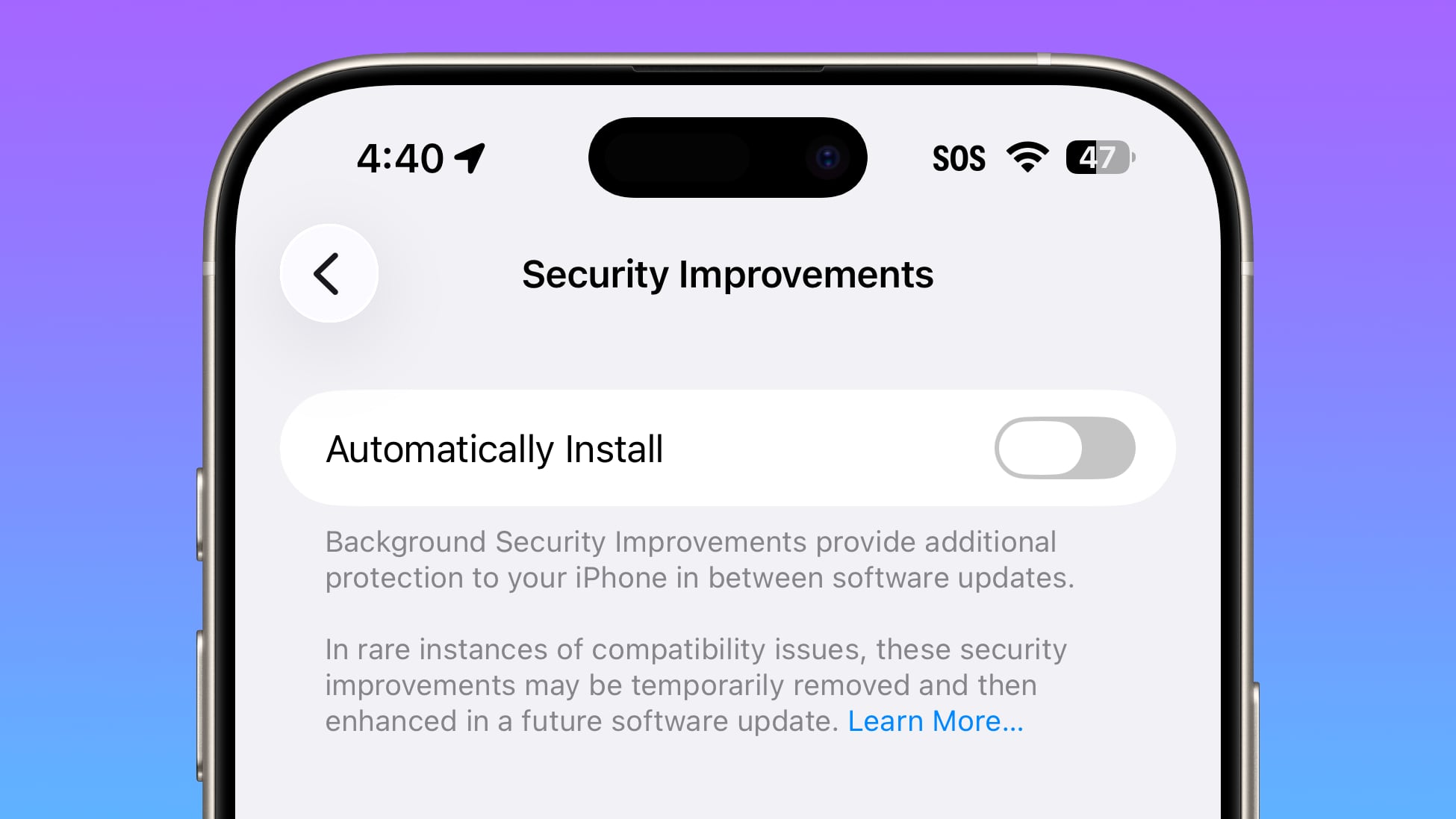
You can now create custom workouts in the Fitness app on iPhone. There are options for selecting workout type, estimated Active Calories, effort, duration, and start time.
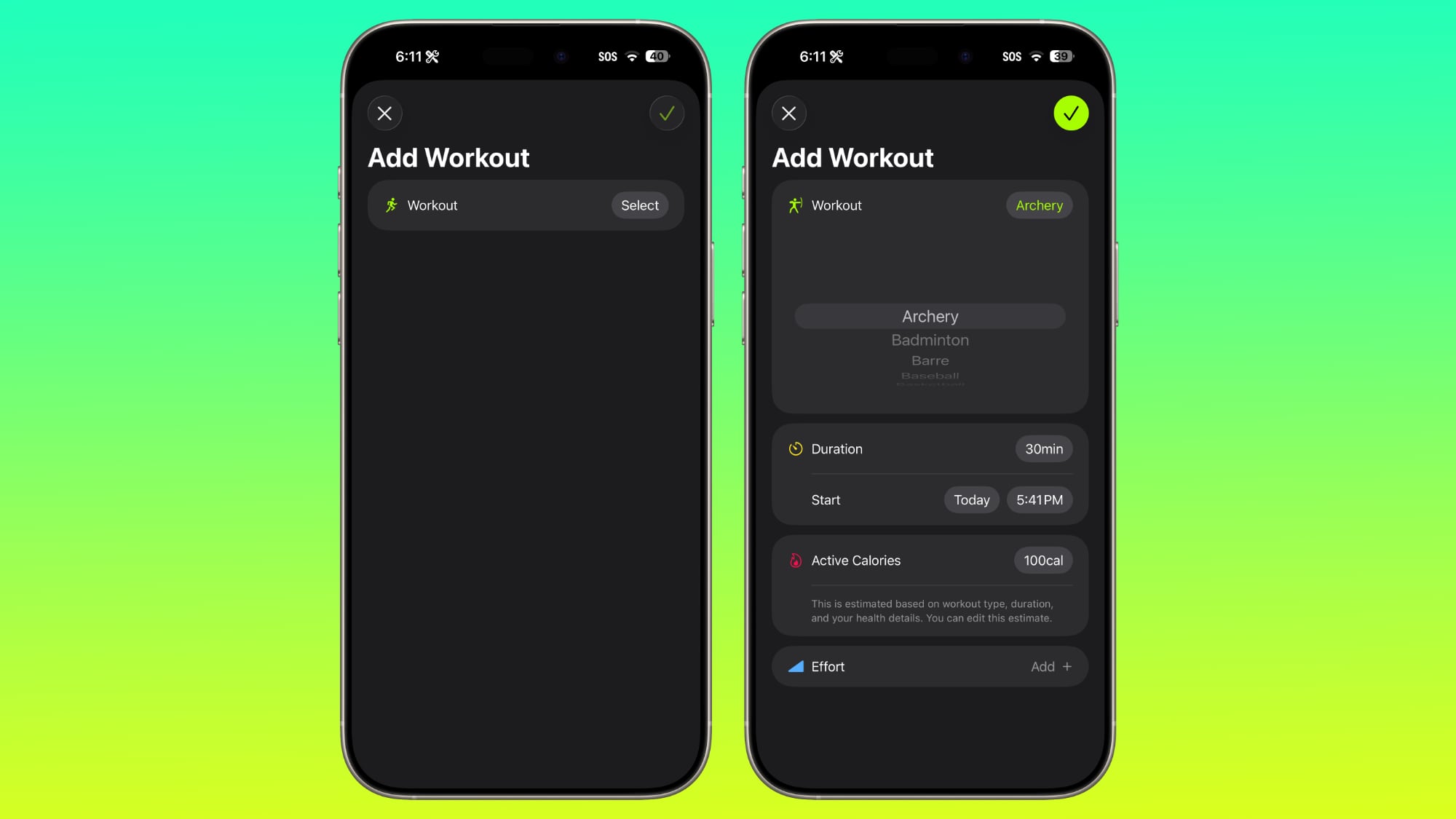
Apple changed the alignment of icons and text in the Settings app. All settings with headers that feature text now have that text aligned to the left instead of center aligned.
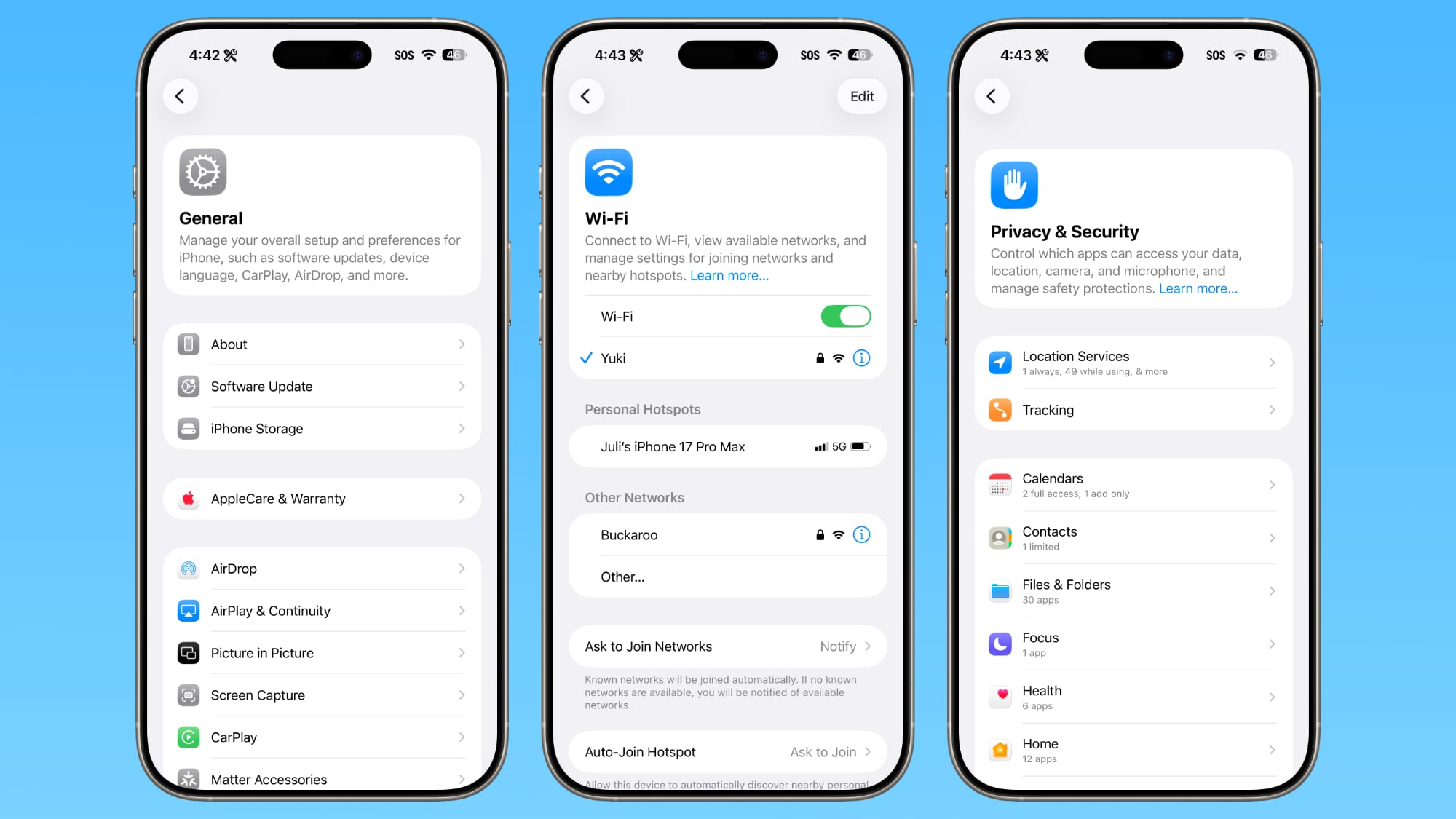
This includes General, Bluetooth, Wi-Fi, Cellular, Personal Hotspot, Accessibility, and more.
The Display section of the Settings app now has iOS 26-themed wallpaper instead of iOS 18 wallpaper.
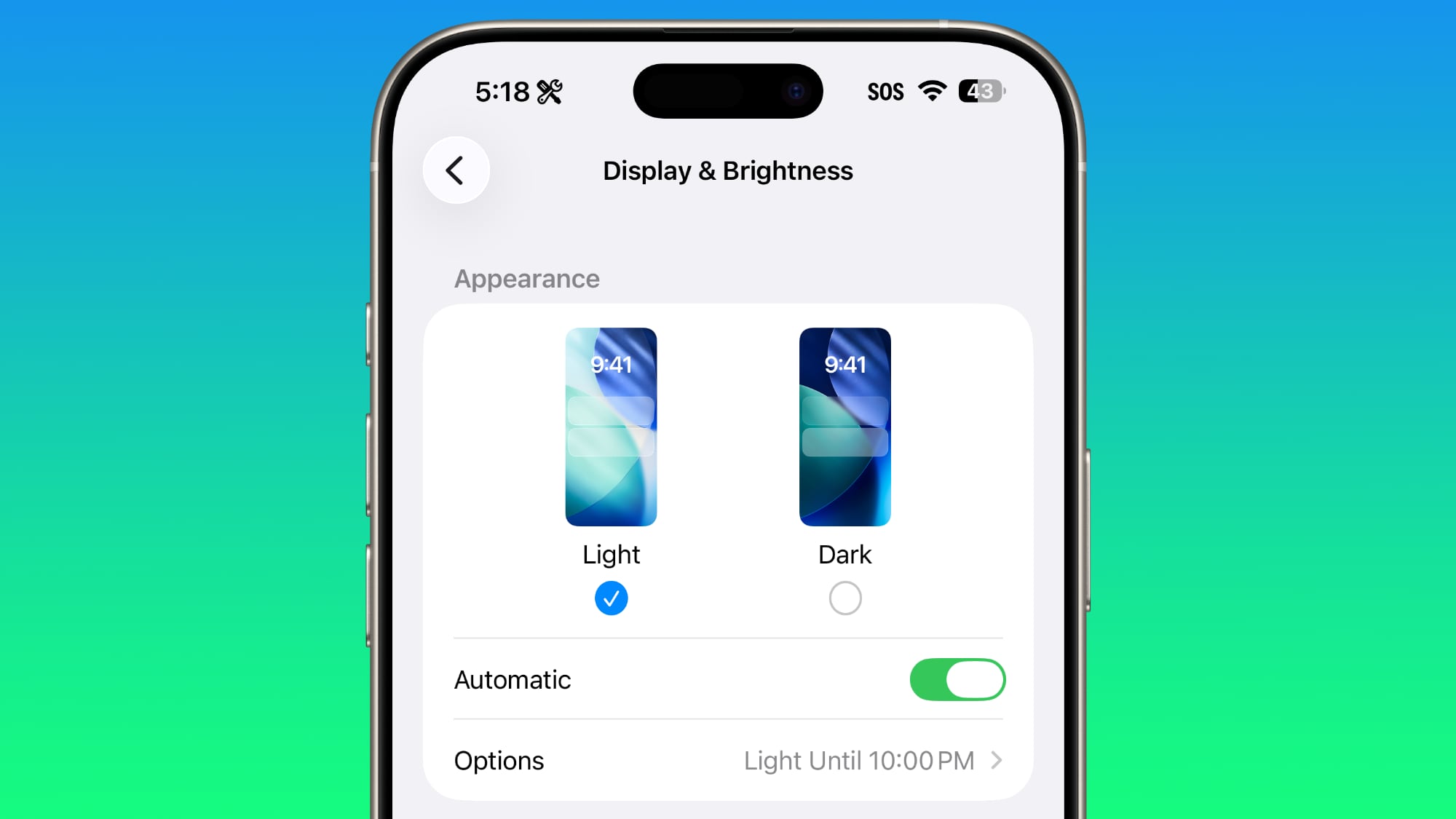
When you tap into a folder on the Home Screen, the name of the folder at the top is left aligned instead of center aligned.
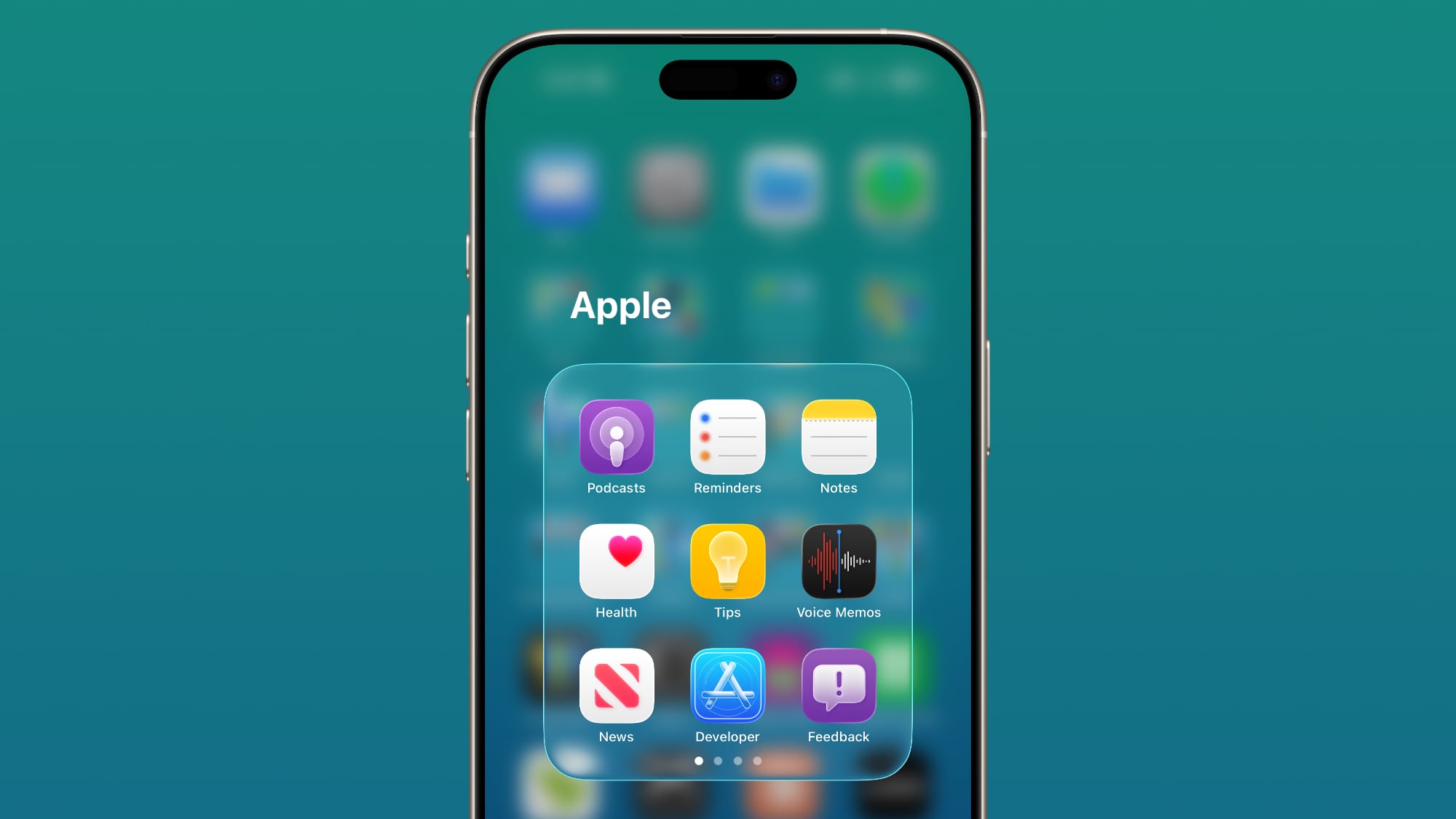
With iPadOS 26.1 beta 2, Apple reintroduced Slide Over. Slide Over works alongside the window-based iPadOS 26 multitasking functionality, so you can have multiple windows open and still swipe over to quickly access a Slide Over app.
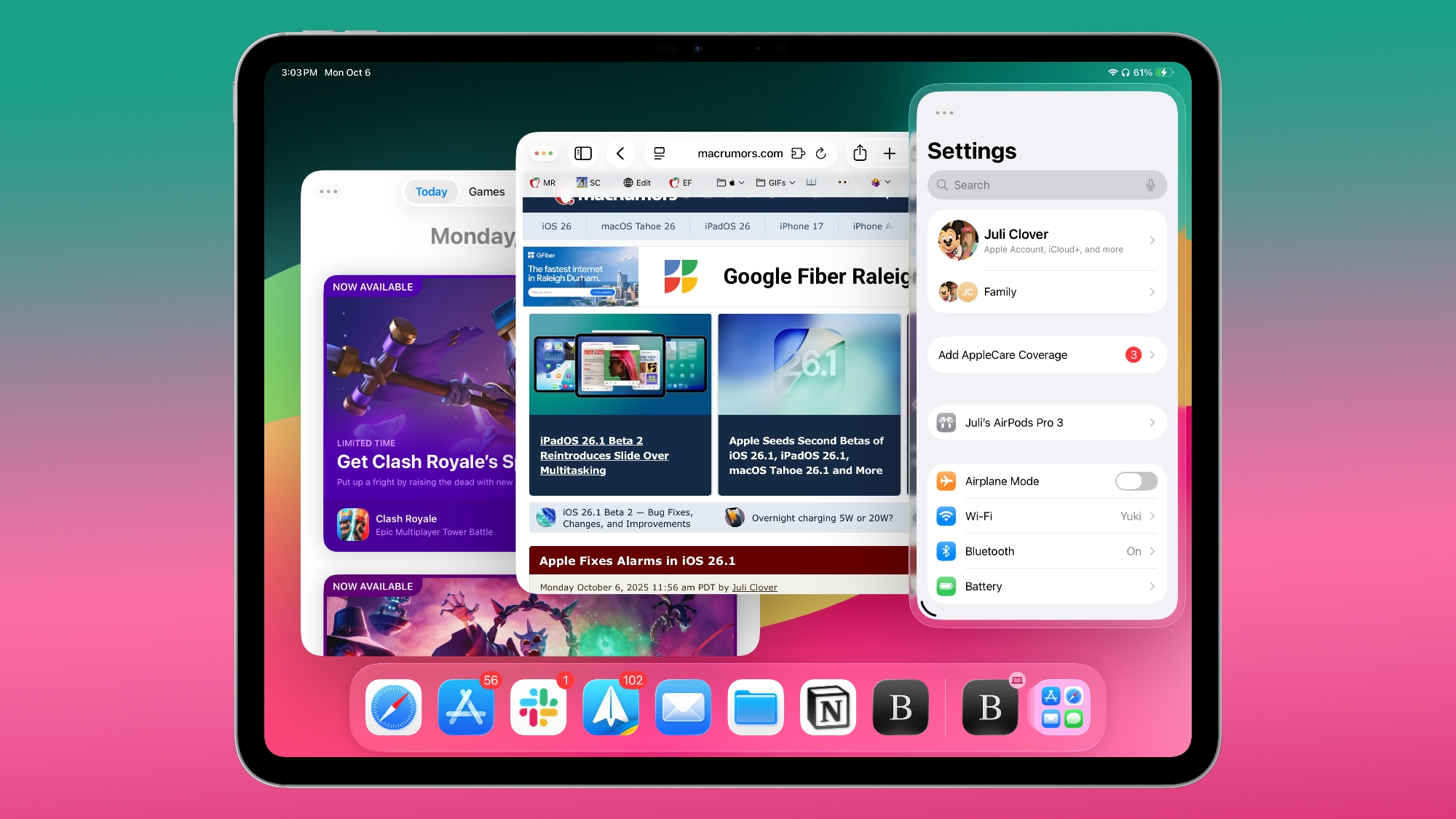
You can only have one Slide Over app at a time in iPadOS 26.1, and you can use the feature by tapping on the green window resizing button and
toggling on Enter Slide Over.
There's now an option to adjust input gain on the iPad when using an external microphone.
The light refraction effect around apps is now more subtle with darker icon colors and background colors.
When setting a wallpaper on the Lock Screen, instructions like Pinch to Crop show up momentarily and then disappear, rather than being shown all the time.
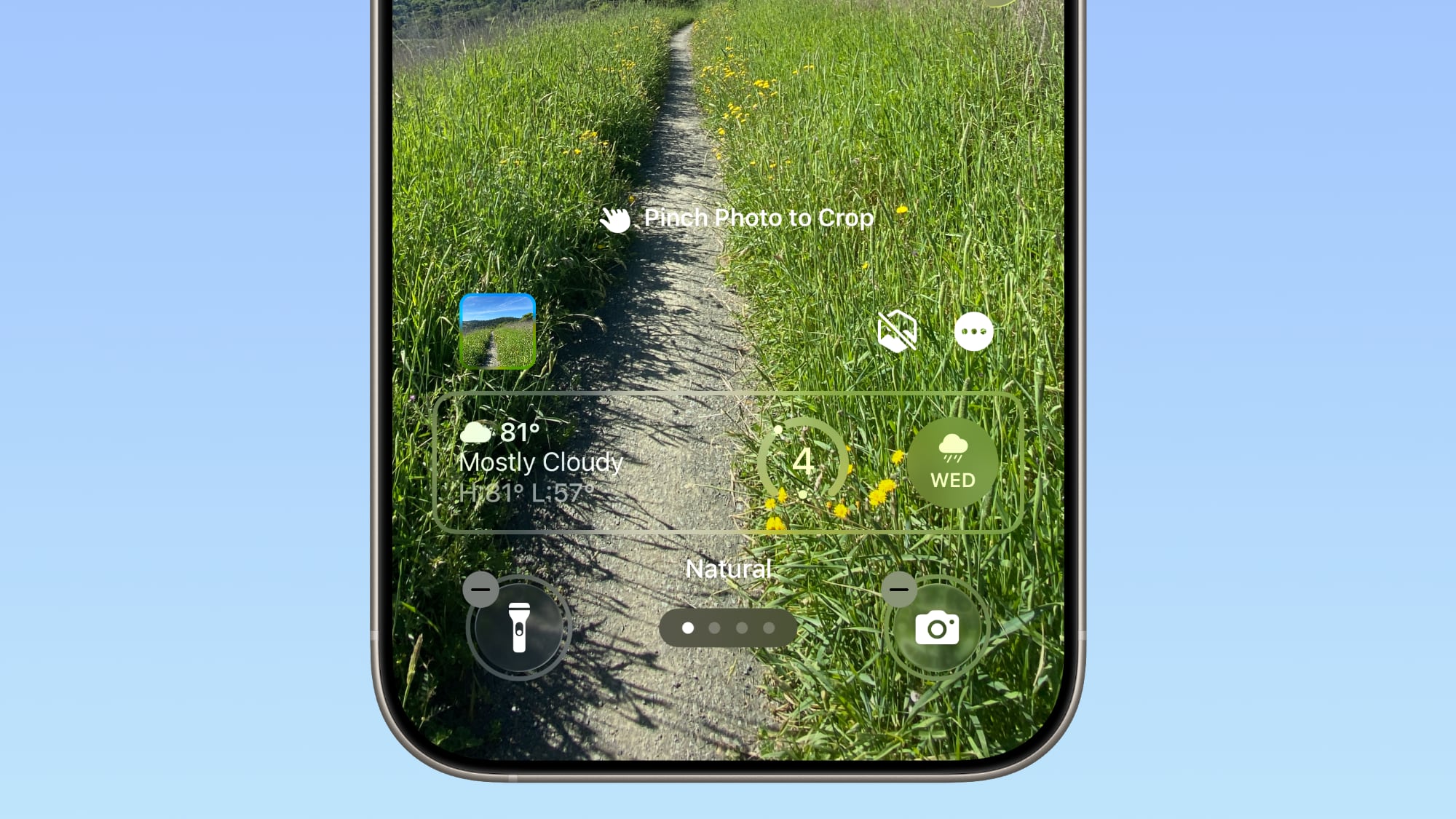
Under the Display and Text Size section in the Accessibility settings, there is a new "Display Borders" toggle. It adds a border to all buttons, and replaces the prior "Button Shapes" setting.
The Calendar app change that showed events with a full color background in iOS 26.1 beta 1 has been removed.
The interface for managing multiple photos that you've selected has been tweaked slightly. Play as Slideshow, Favorite, and Hide are now at the top of the menu.
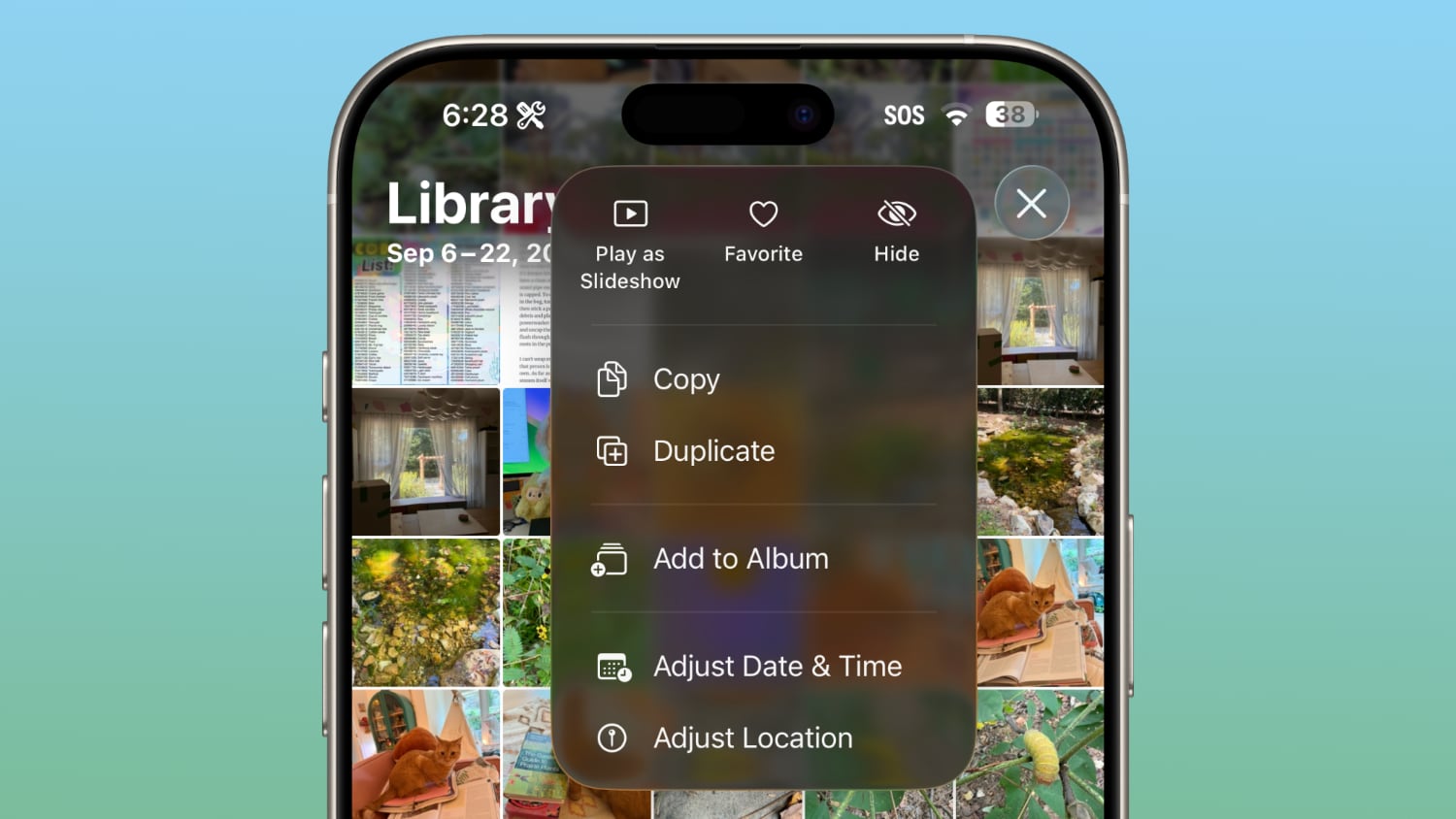
Know of something new in iOS 26.1 that we missed? Let us know in the comments below.
Related Roundups: iOS 26, iPadOS 26
Related Forum: iOS 26
This article, "Everything New in iOS 26.1 Beta 2" first appeared on MacRumors.com
Discuss this article in our forums
Continue reading...
Apple released the second beta of iOS 26.1 and iPadOS 26.1, introducing useful changes to alarms, multitasking on the iPad, and more. There are also subtle tweaks to some of the Liquid Glass design elements as Apple continues to refine iOS 26.

Alarms and Timers
Alarms set using the Clock app now have a slide to stop button rather than a tap to stop button on the Lock Screen. To snooze an alarm, you can tap, but to turn it off from the Lock Screen, you need to use a slide gesture.
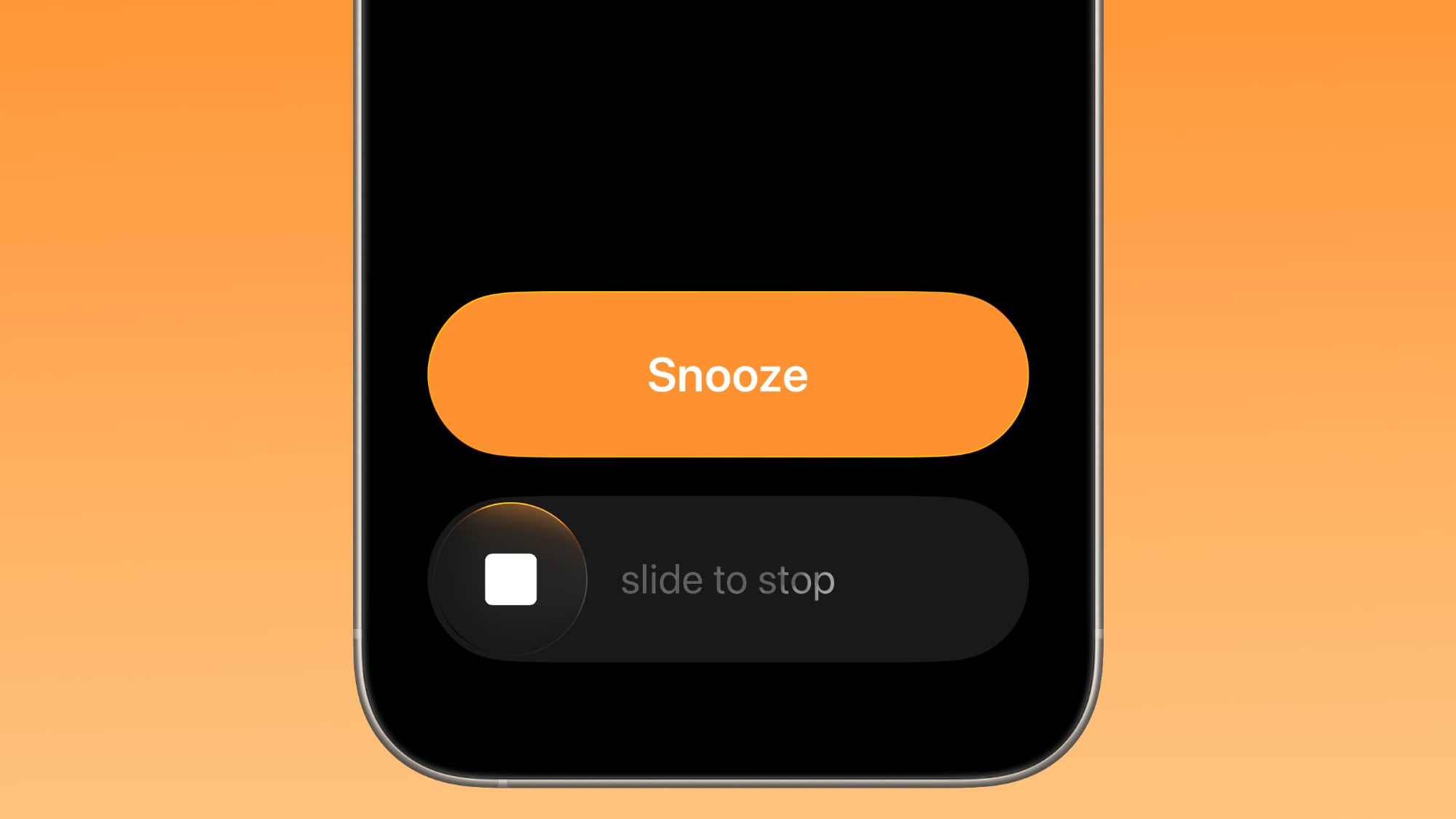
The change makes it much harder to dismiss an alarm when you're trying to tap on the snooze button. Slide to Stop is also used for timers.
Background Security Improvements
The Privacy and Security section of the Settings app now has a toggle to automatically download and install security improvements. It's a revamp of the prior Rapid Security Responses feature.
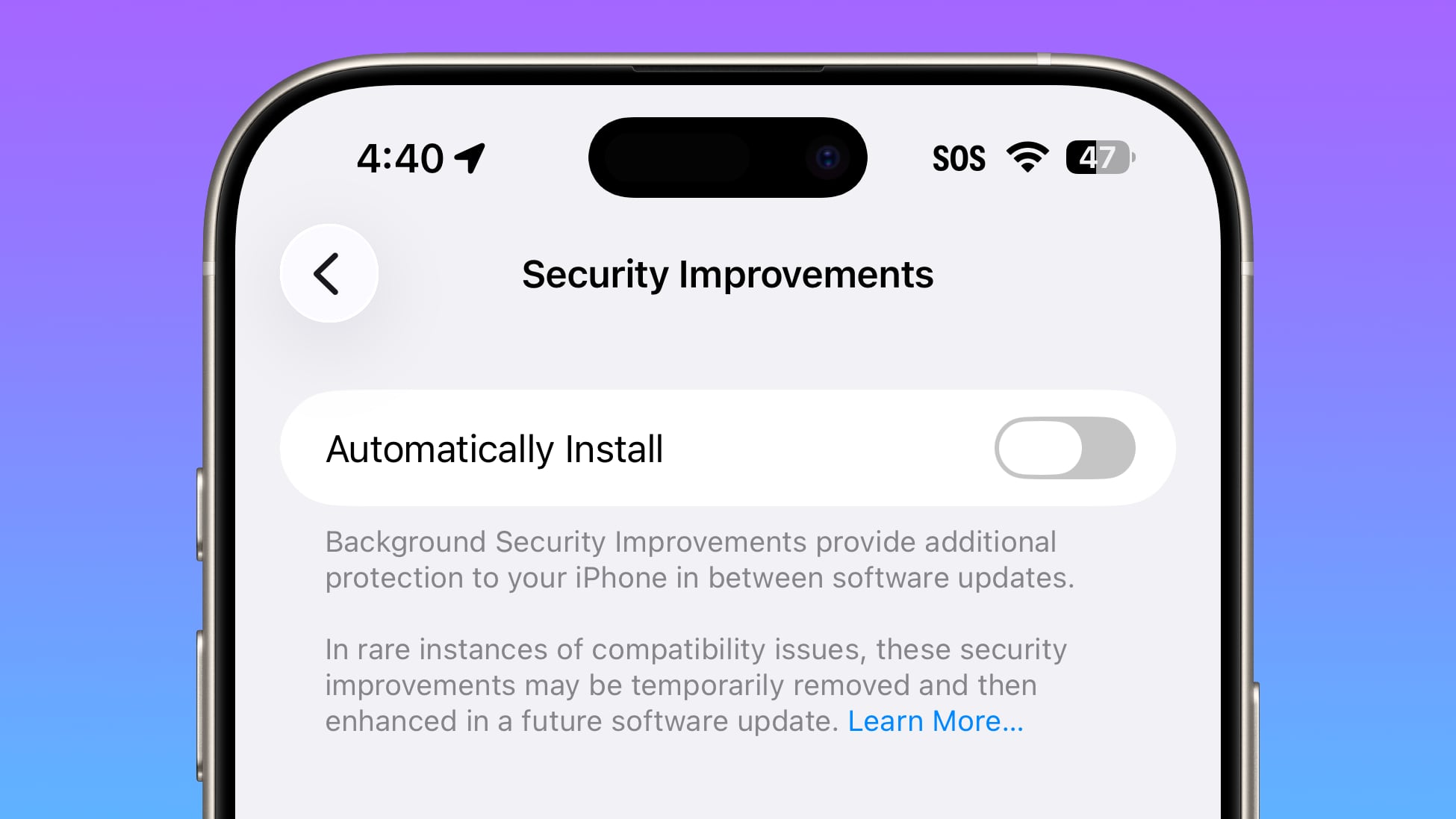
Fitness App
You can now create custom workouts in the Fitness app on iPhone. There are options for selecting workout type, estimated Active Calories, effort, duration, and start time.
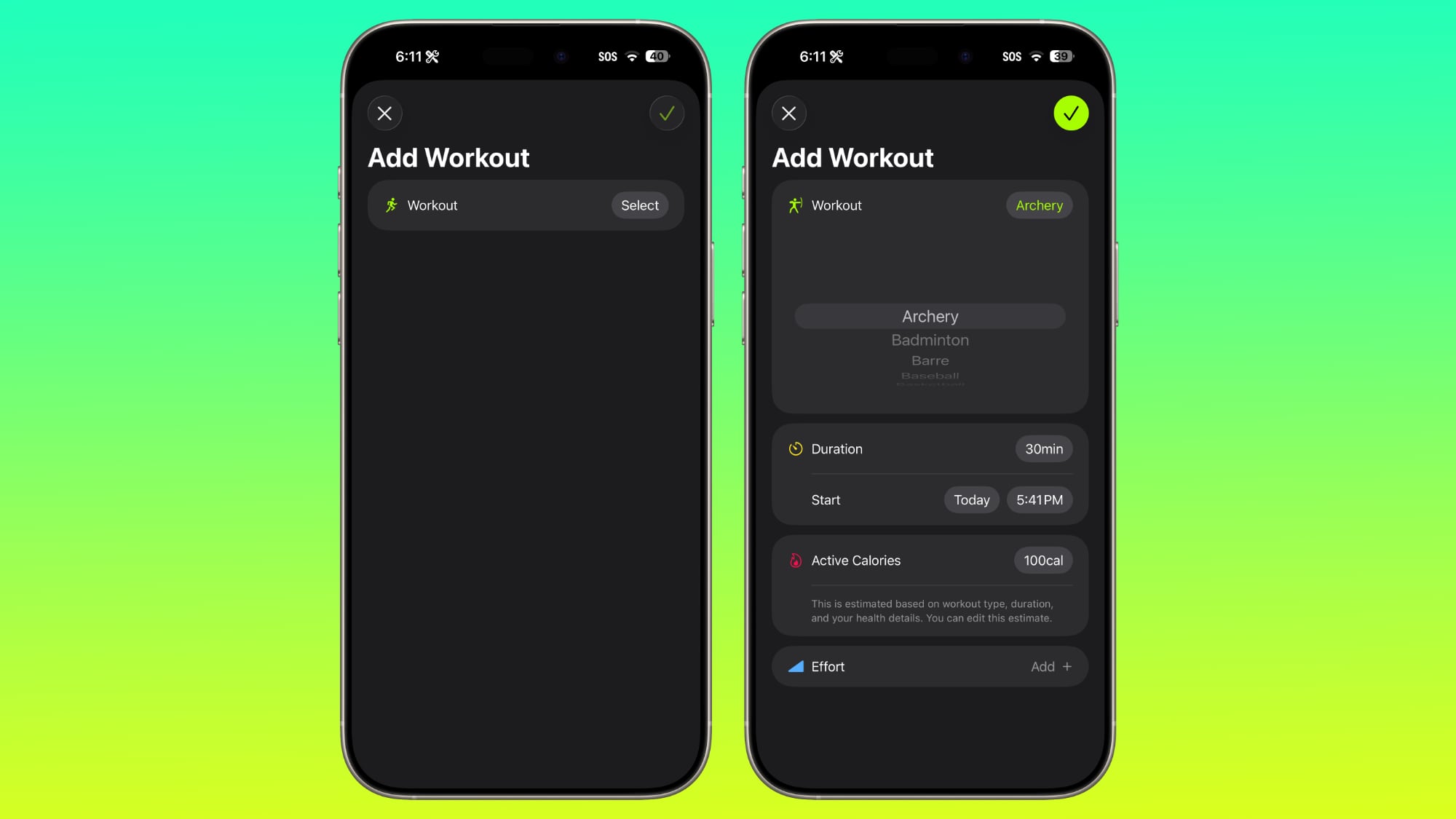
Settings App
Apple changed the alignment of icons and text in the Settings app. All settings with headers that feature text now have that text aligned to the left instead of center aligned.
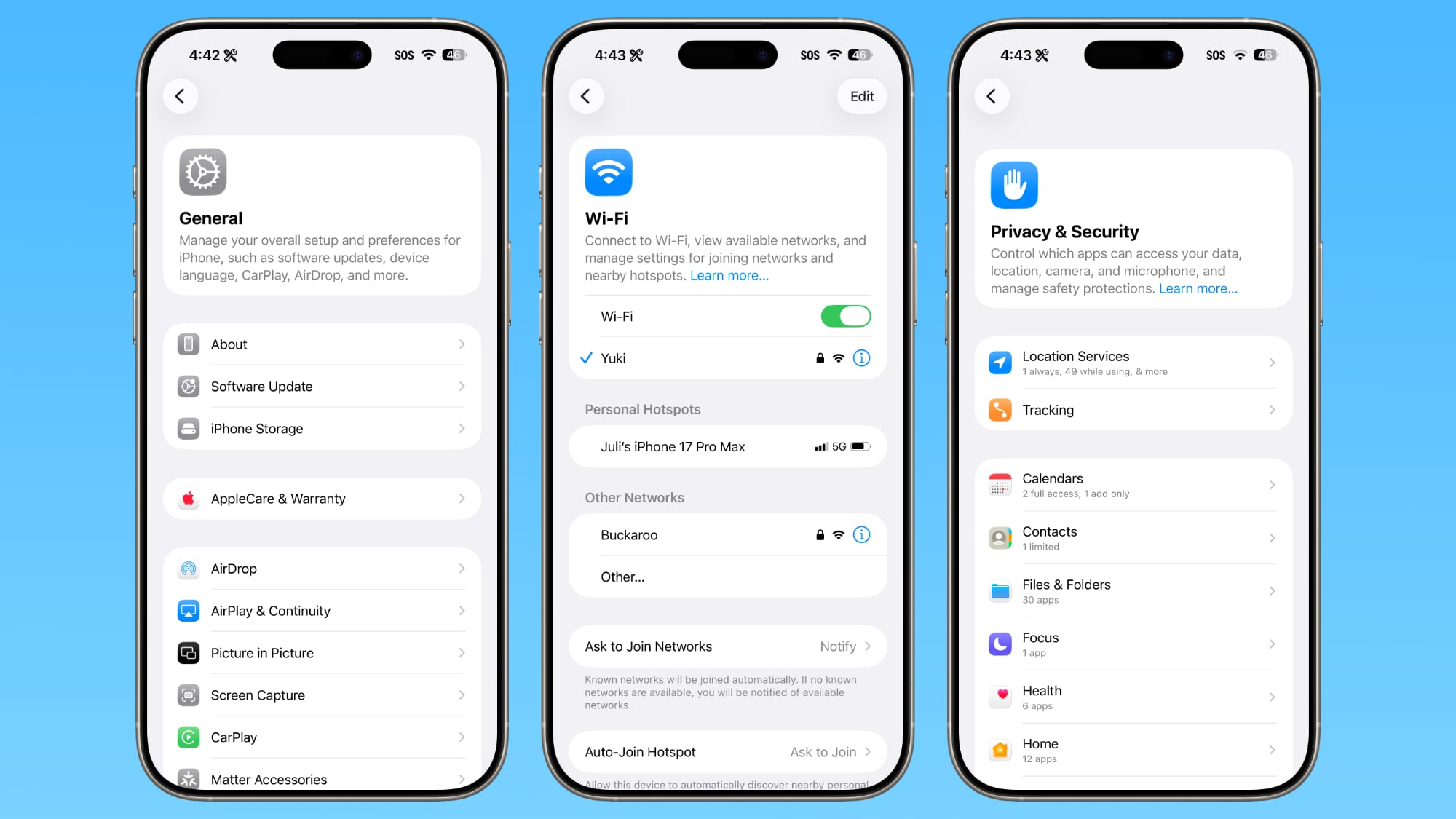
This includes General, Bluetooth, Wi-Fi, Cellular, Personal Hotspot, Accessibility, and more.
Display Settings
The Display section of the Settings app now has iOS 26-themed wallpaper instead of iOS 18 wallpaper.
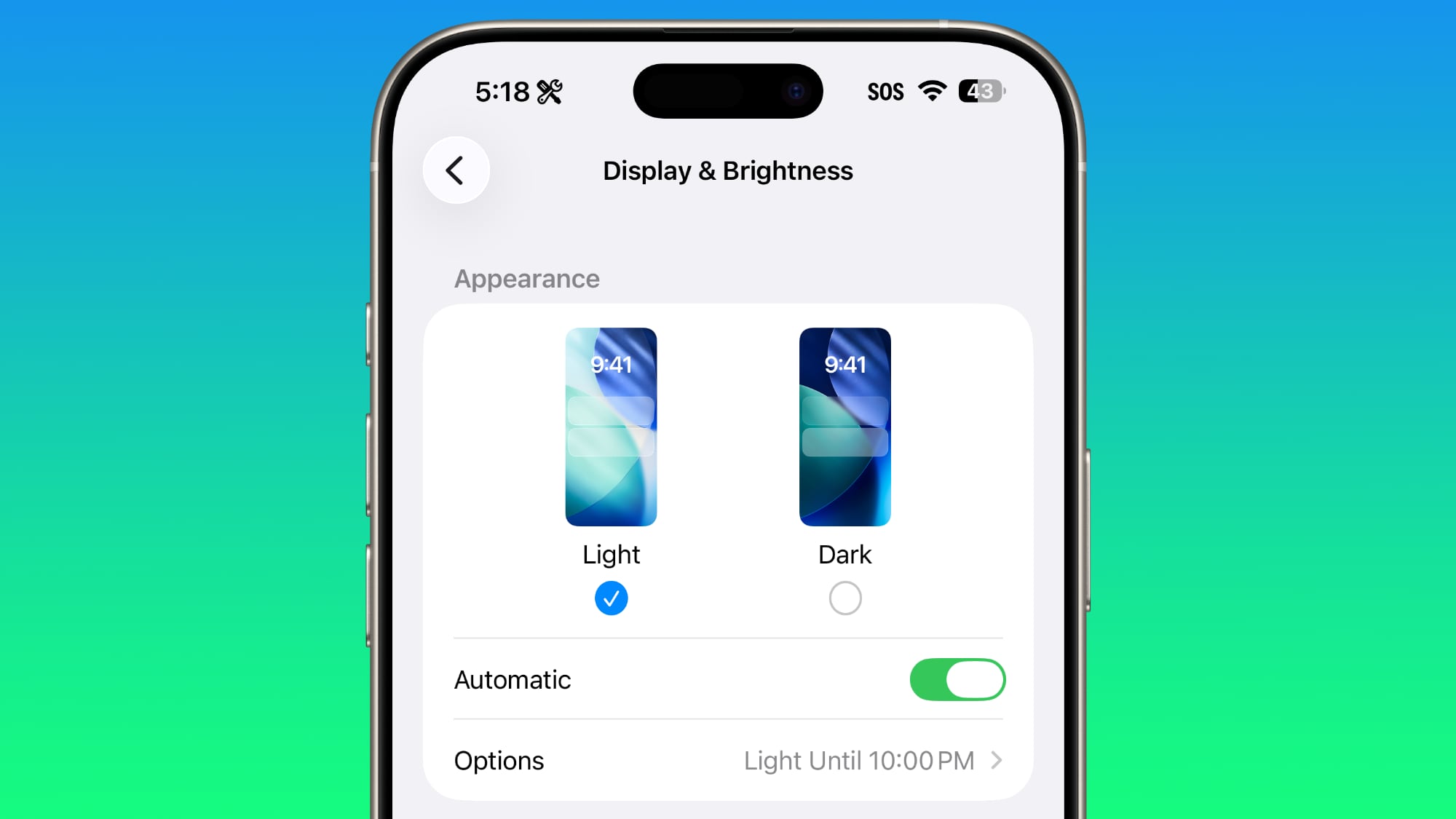
Home Screen Folders
When you tap into a folder on the Home Screen, the name of the folder at the top is left aligned instead of center aligned.
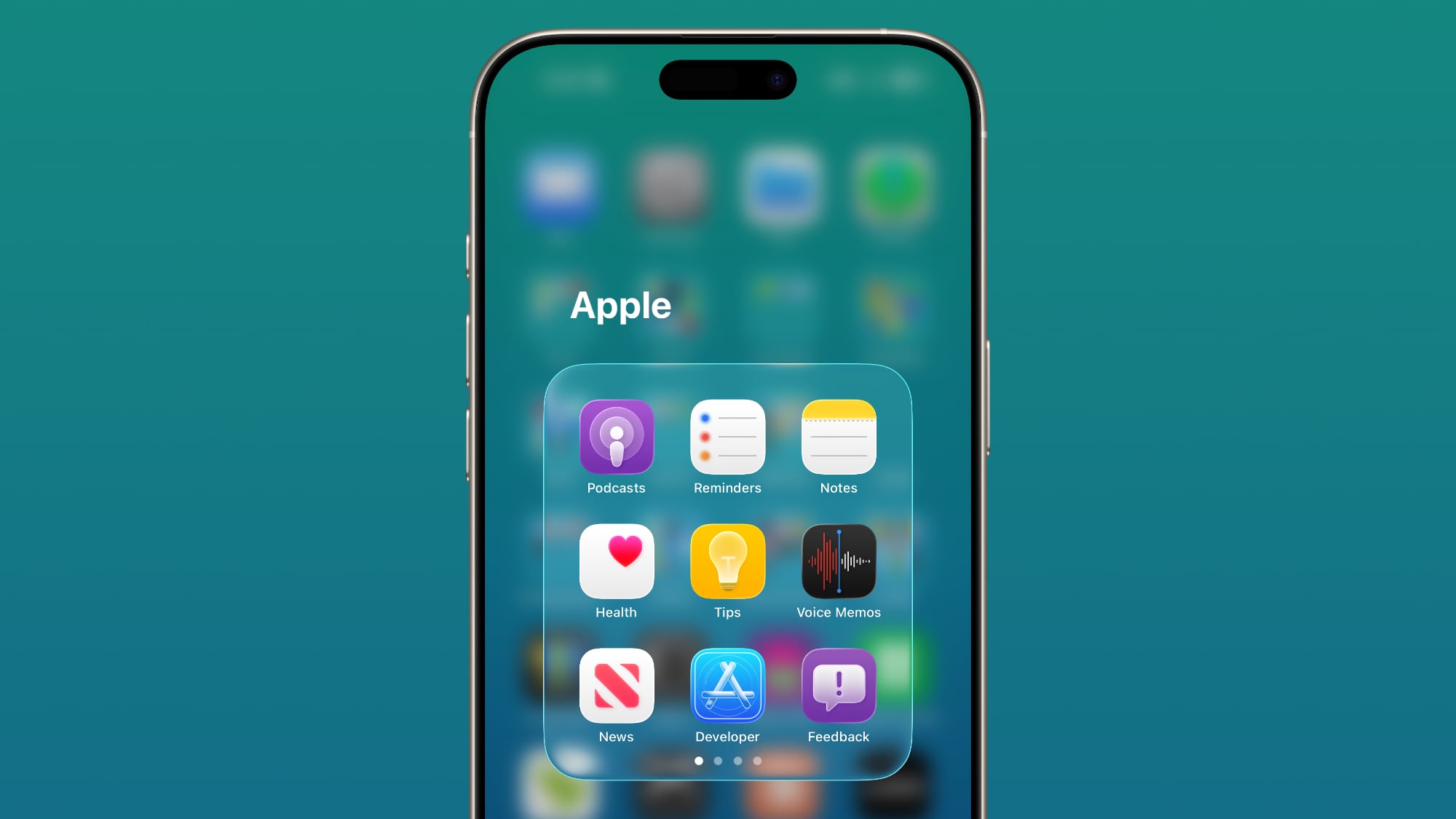
iPadOS 26.1 Slide Over
With iPadOS 26.1 beta 2, Apple reintroduced Slide Over. Slide Over works alongside the window-based iPadOS 26 multitasking functionality, so you can have multiple windows open and still swipe over to quickly access a Slide Over app.
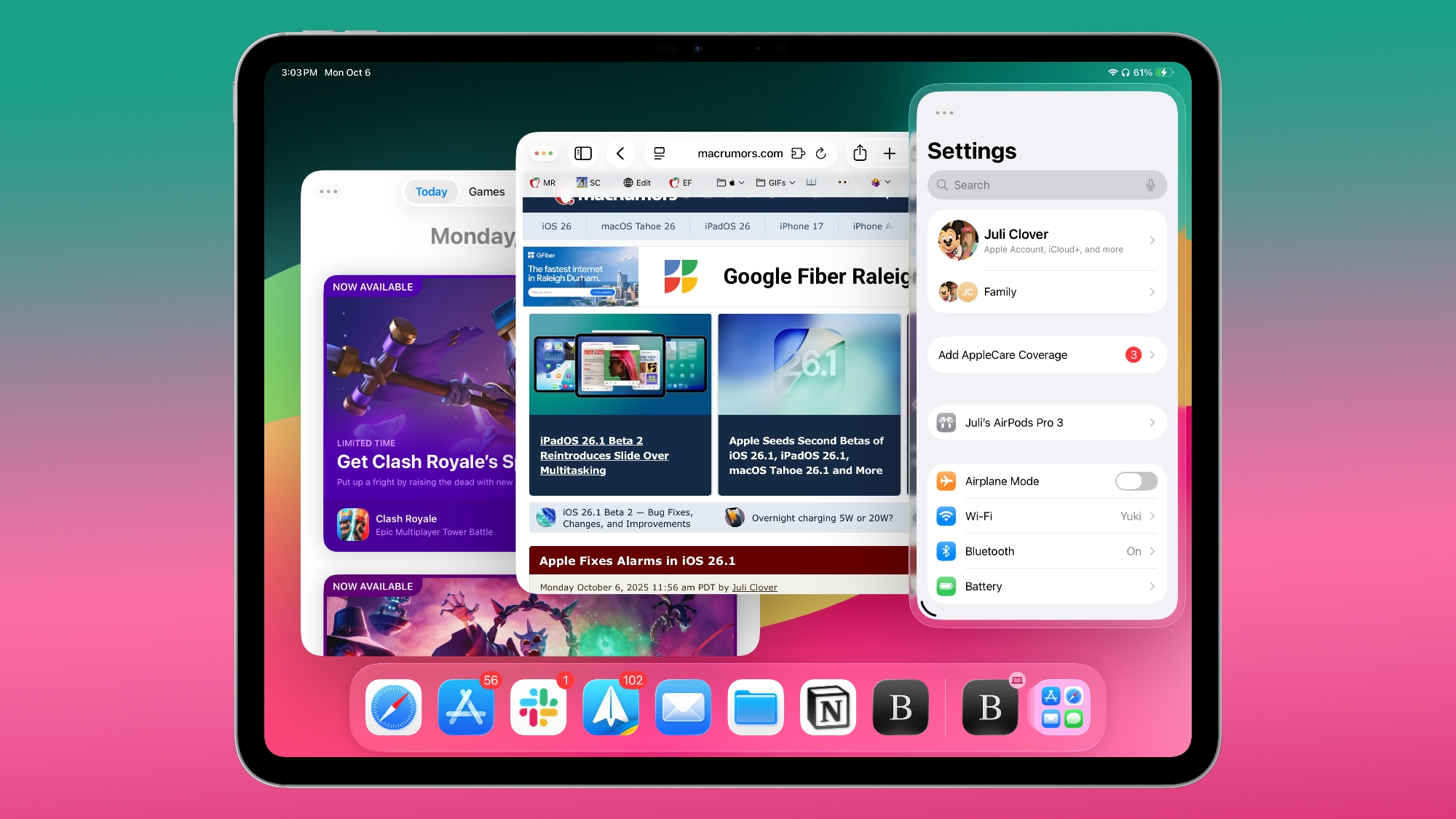
You can only have one Slide Over app at a time in iPadOS 26.1, and you can use the feature by tapping on the green window resizing button and
toggling on Enter Slide Over.
External Microphones on iPad
There's now an option to adjust input gain on the iPad when using an external microphone.
Liquid Glass
The light refraction effect around apps is now more subtle with darker icon colors and background colors.
Wallpaper
When setting a wallpaper on the Lock Screen, instructions like Pinch to Crop show up momentarily and then disappear, rather than being shown all the time.
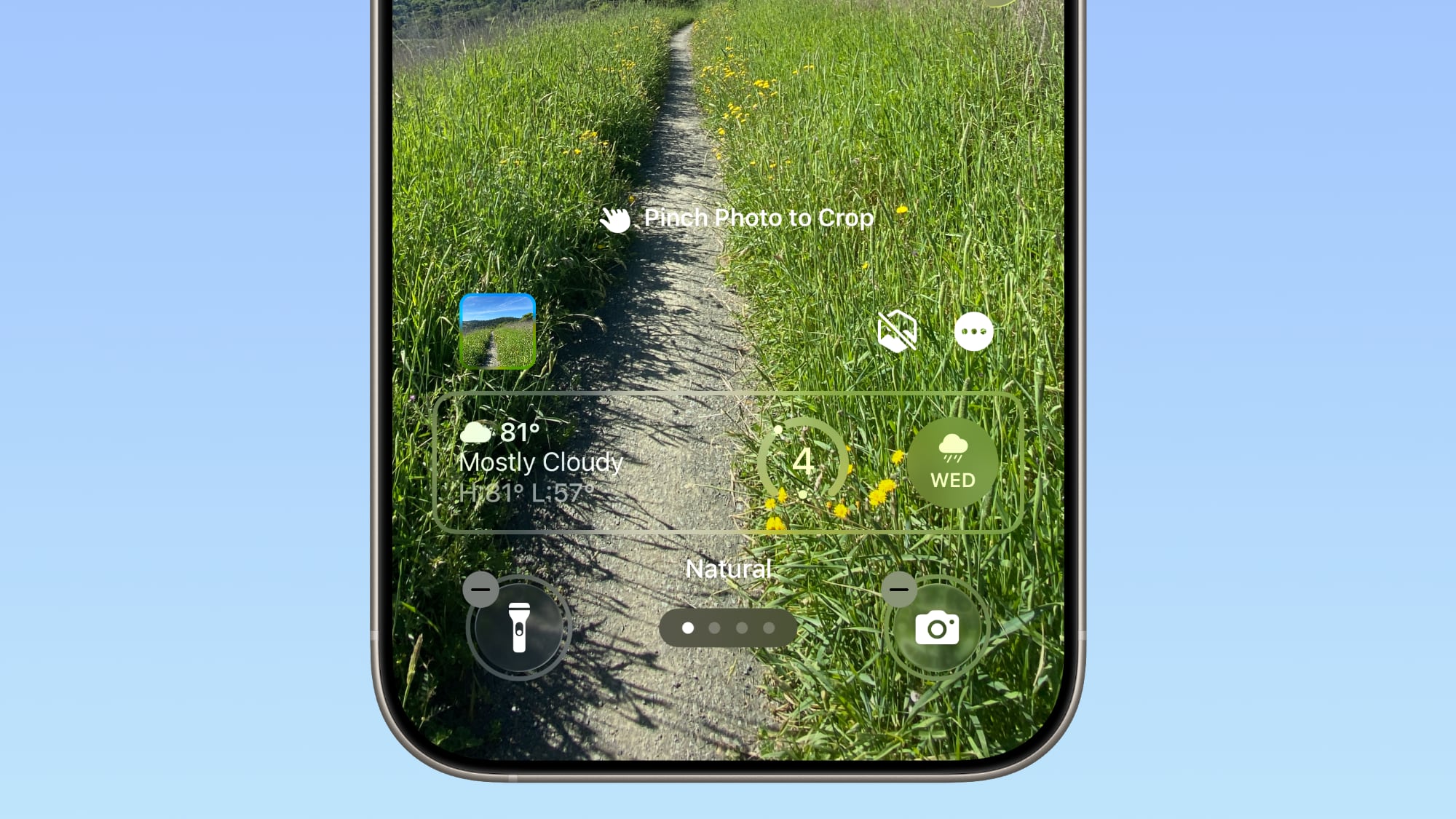
Display Accessibility
Under the Display and Text Size section in the Accessibility settings, there is a new "Display Borders" toggle. It adds a border to all buttons, and replaces the prior "Button Shapes" setting.
Calendar
The Calendar app change that showed events with a full color background in iOS 26.1 beta 1 has been removed.
Photos App
The interface for managing multiple photos that you've selected has been tweaked slightly. Play as Slideshow, Favorite, and Hide are now at the top of the menu.
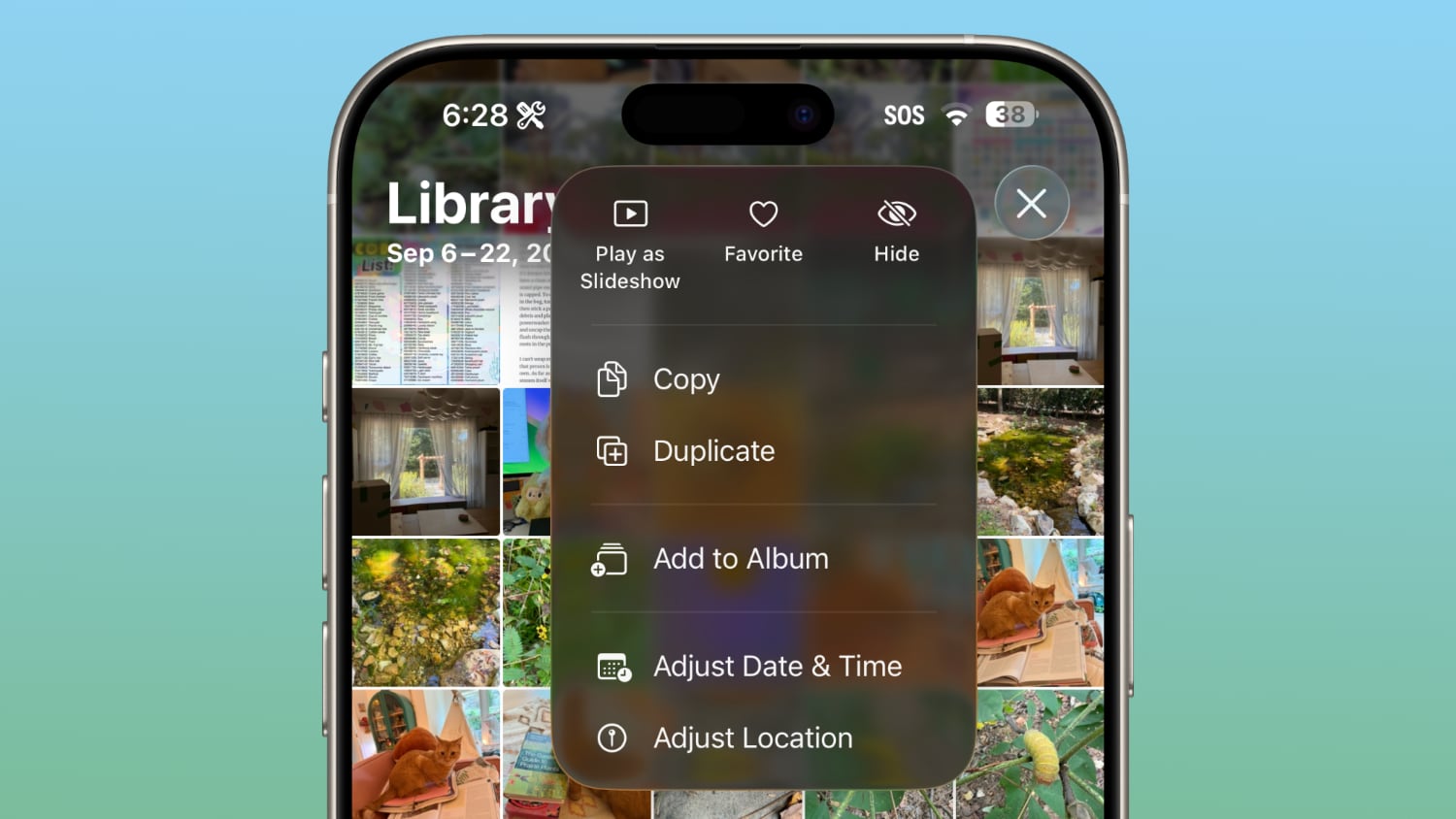
More Features
Know of something new in iOS 26.1 that we missed? Let us know in the comments below.
Related Roundups: iOS 26, iPadOS 26
Related Forum: iOS 26
This article, "Everything New in iOS 26.1 Beta 2" first appeared on MacRumors.com
Discuss this article in our forums
Continue reading...